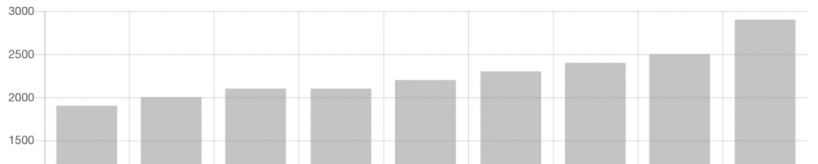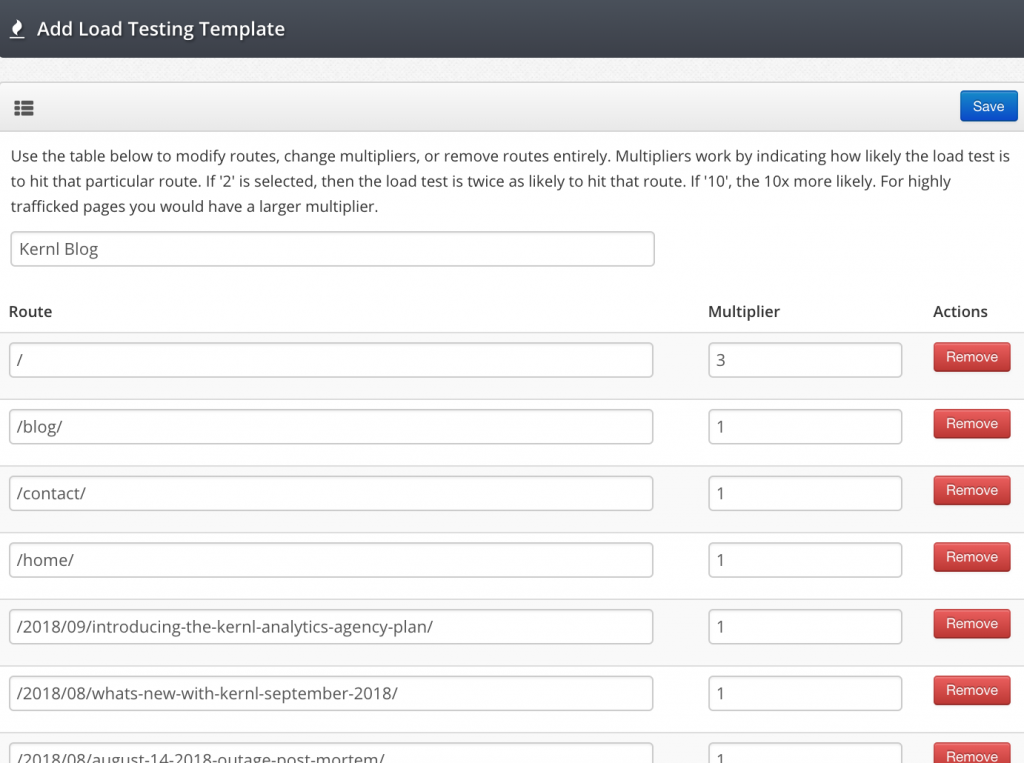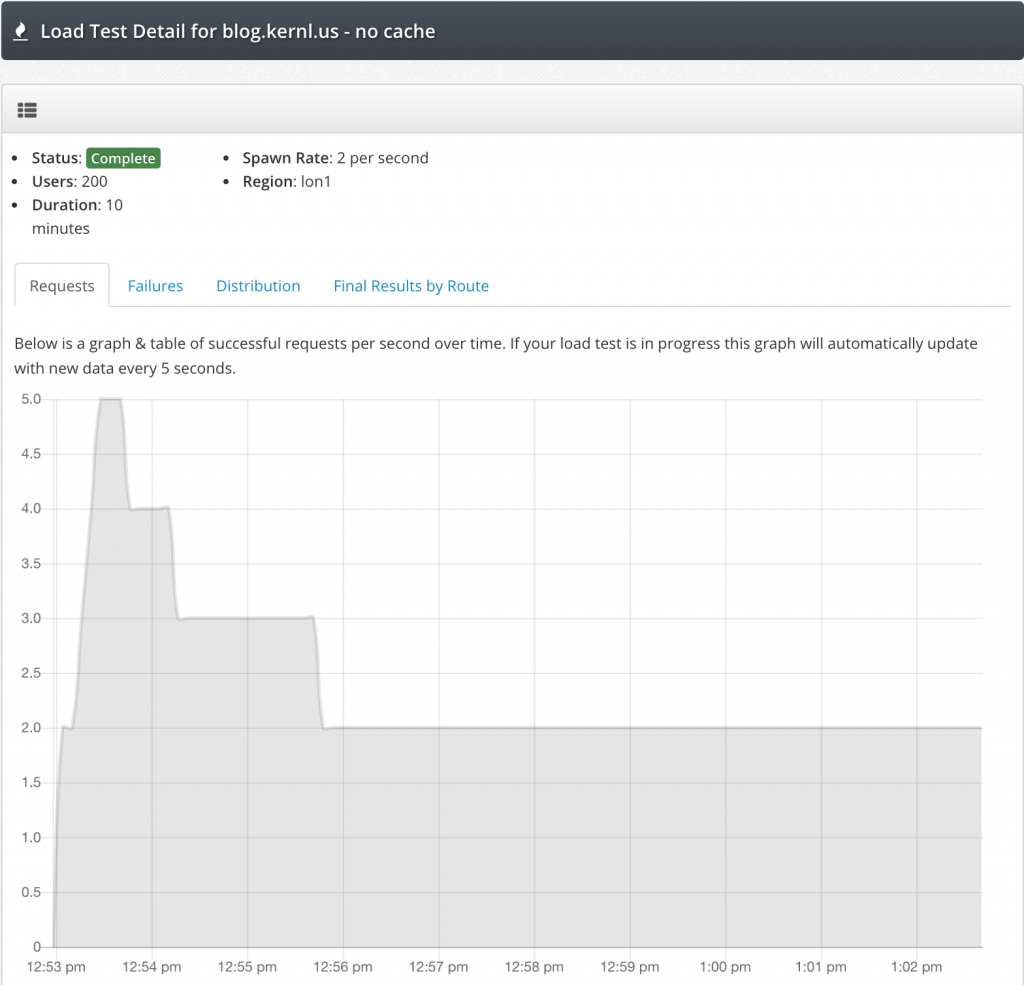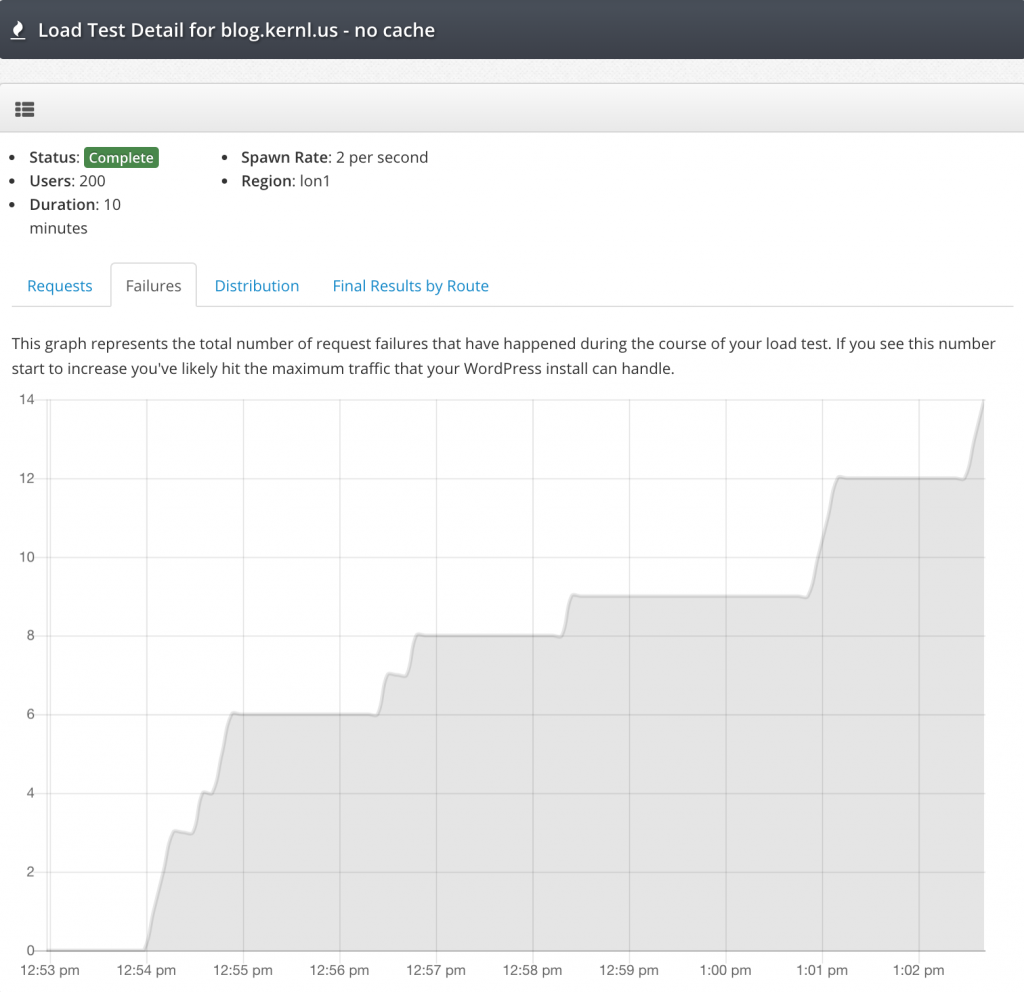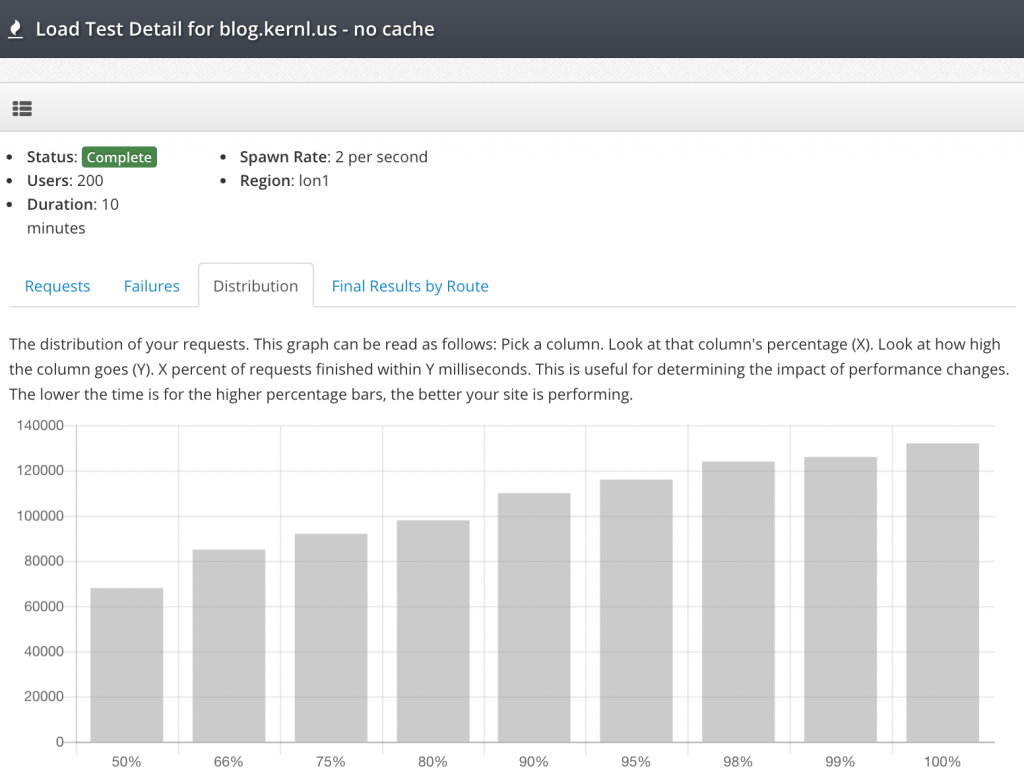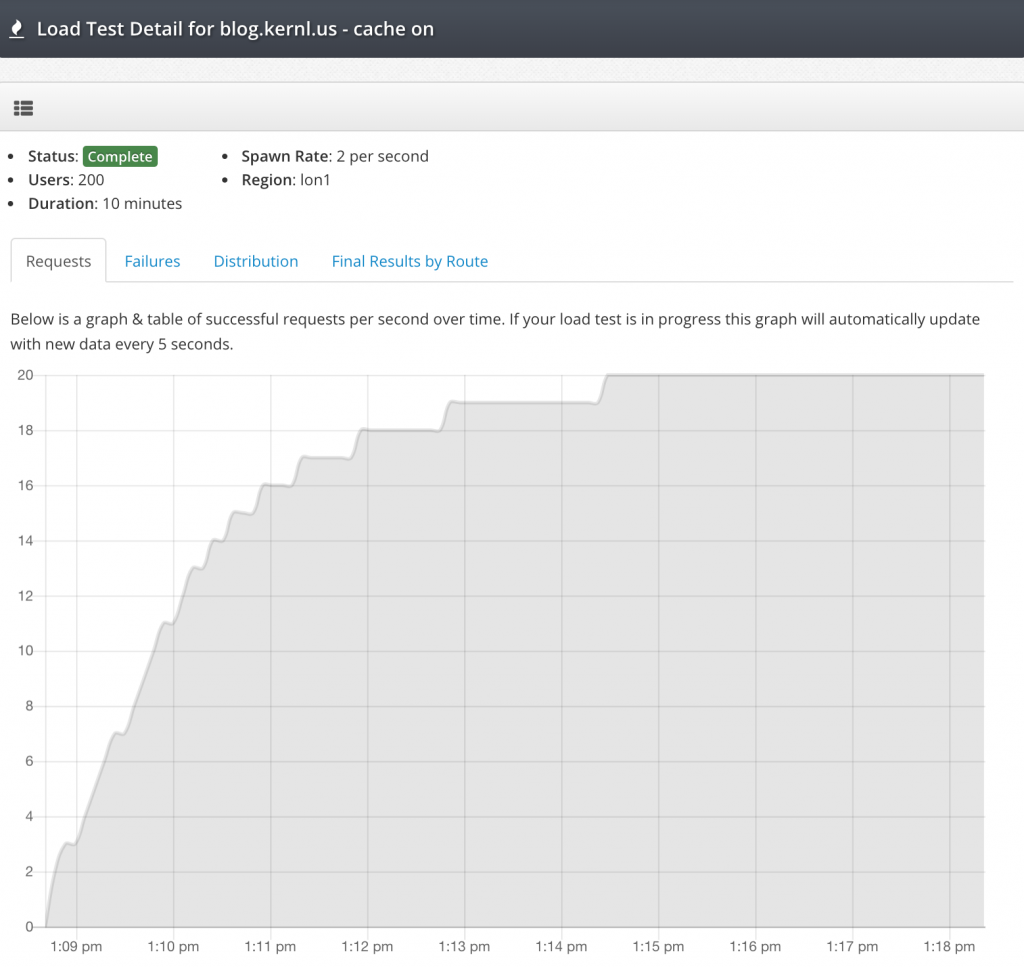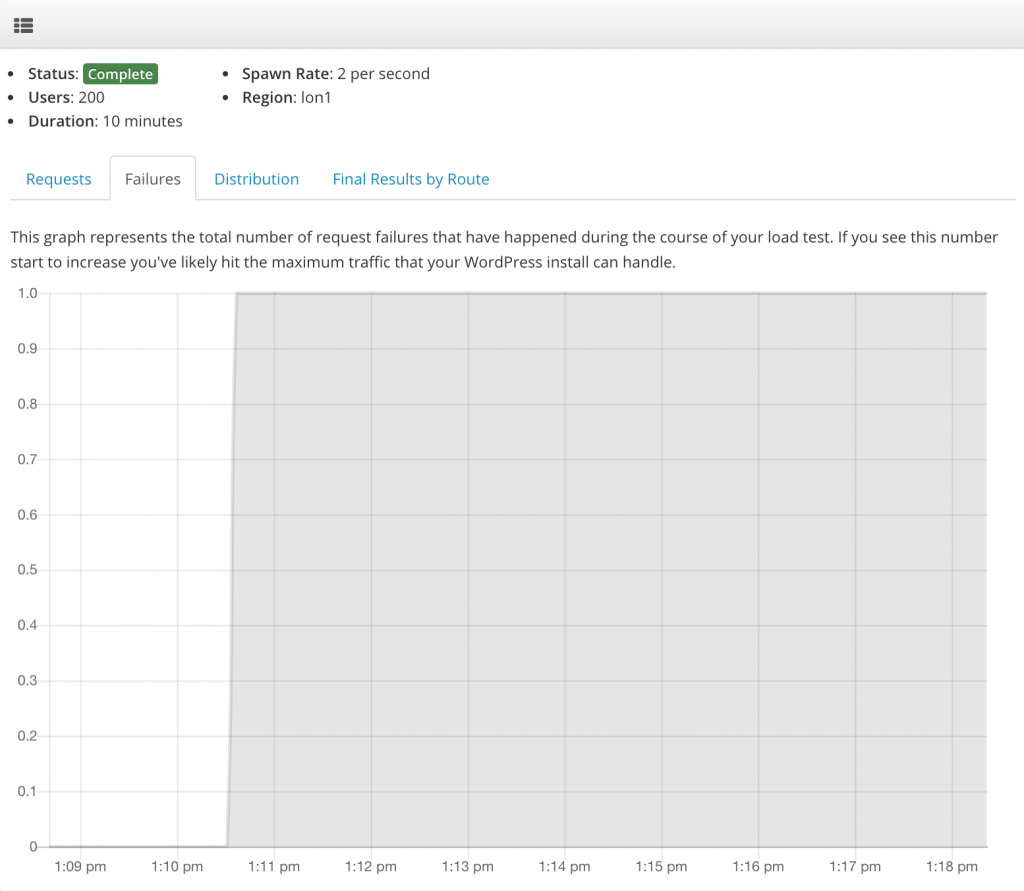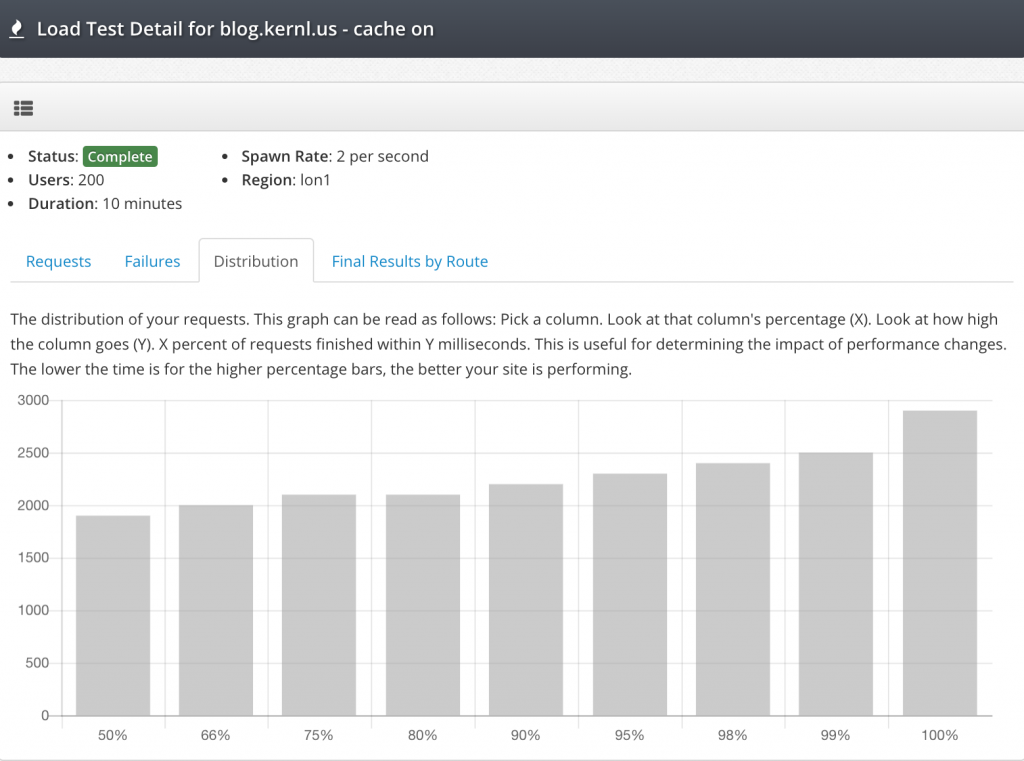This is an AI translation using OpenAI and Python to slice/dice the text into chunks for processing.
This document presents the paratexts and dedicatory materials of Guillaume Postel’s Cosmographical Discipline (Basel: Johann Oporinus, 1561), a compendium that fuses universal geography with a rational demonstration of Divine Providence. Addressed to Emperor Ferdinand I, Postel outlines two primary aims: first, to render Christian truths intelligible and unified for the Latin world through reason and extensive testimony; second, to extend the “light of the Gospel” to Arabic- and Syriac-speaking peoples via the new technology of print. He documents sustained efforts to acquire, collate, and publish ancient Oriental manuscripts—especially Syriac and Arabic New Testaments—reporting concordance with Greek exemplars and seeking to safeguard texts endangered under Islamic rule. The narrative records collaborations with Moses of Mesopotamia (Mardin), the printer Daniel Bomberg, and the imperial chancellor Johann Albrecht Widmanstetter; the organization of Arabic and Syriac types; and imperial patronage, including a stipend to advance the project. Postel frames this philological and typographical enterprise within a providential history, lamenting the erosion of Christian knowledge over a third of the world and invoking the prophecy of Methodius to urge imperial leadership in restoring the Gospel to the East. The compendium also promises a global survey of deeds and nations, including Christian communities “hitherto unknown,” positioning cosmography as an instrument for confessional unity, cross-linguistic evangelization, and learned statecraft.
COSMOGRAPHICAL DISCIPLINE
A compendium, to its own end—that is, directed to the most certain demonstration of Divine Providence.
There is added a summary
of deeds done throughout the whole world. [synopsis—wording slightly unclear]
Likewise,
how many and what kinds of nations of the Christian peoples,
hitherto unknown to us, there are in the universe,
who believe that from our world the light of the Gospel
is going to be restored to them.
By Guillaume Postel,
the author.
With a copious index of memorable things and words.
Basel, by Johann Oporinus.
1561.
[handwritten: Joh. Sigisn. [unclear]]
COSMOGRAPHY —
general description of the world [unclear],
useful for instruction of youth and the curious [unclear],
with the production/compilation of modern observations [unclear].
Edition revised in the year 1760,
with additions [unclear].
In [Venice/Padua] [unclear].
At the press of [Giovanni/Gio.] [unclear] [printer’s surname unclear].
With privilege/license [unclear].
[Printer’s device/illustration] [unclear].
TO THE MOST CHRISTIAN PRIN-
CE, TO THE AUGUST FERDINAND, EMPEROR OF THE ROMANS.
King of Bohemia, etc.; Duke of Austria, etc.; to an emperor of the highest prudence
and goodness, the greatest hap-
piness is wished.
Since I have seriously judged that the study of eternal things must be preferred by me to the cares of temporal matters, setting aside the supports of the present life, Most Serene Prince, I have set before myself two aims for my present life. First, to render to the whole world—but before all to the pupils of the Latin or Roman realm—an account of those matters which until now were to be believed, but afterwards also are to be understood, and which, in religion—most clearly for the whole human race, as only the Christian [religion] is—are to be embraced in unity and agreement. The second aim: that to those peoples who are deprived of the use of this Latin or [Japhetic] [unclear] language—namely the Arabic and the Syriac, the very language proper to Christ himself—being compelled by usage [to speak them], this same benefit of Reason, together with the light of the Gospel multiplied by the art of printing, may likewise be imparted; and for both undertakings I have prepared sure and necessary aids. For, in order that the first might be accomplished, I published long ago the Work “On the Concord of the Earth,” with various appendices of writings, and brought it to light; and at length I have reduced everything to this, that in a single Work, resting upon human Reason rather than upon divine authority—of both of which I cite and supply more than seven thousand passages of testimonies—it may be recognized, even among Catholics,
a 2
not to mention [what follows].
TO LORD FERDINAND THE EMPEROR.
Not only among the heretics, but already twelve hundred years ago, the knowledge of Christ has perished by more than a full third. In this matter, with a final effort, I worked out the work to which I gave the title CHRIST. And, so that it might be accomplished as far as I could, given my extreme poverty, I procured a very great store of Arabic volumes and brought them into these provinces of our Latin world; of which books I have a supply—especially very ancient copies of the New Testament—among my bundles of books at Venice. The rest, however, six years earlier had been pawned for gold ducats with the most illustrious Duke of Bavaria, the prince [Otthoheinrich/unclear]; which, as things stand, I think could hardly be rightly redeemed even for a thousand [ducats/unclear]. I believe that after his death they are kept as the greatest treasures, in the hands of his heirs, at the highest price and under guard, although they are not made known. For even a single Abulfeda, the princely cosmographer, is scarcely paid for with six hundred crowns. Among other things, moreover, a Damascene, in his own native Damascene Arabic, is at hand, for giving an account of our faith to the whole world of the Ishmaelites; likewise the Pentateuch in a very ancient volume, and many other items not unworthy of my concern, are in Bavaria. Furthermore, I had also brought, for the people of Christians reared in the Syriac language—spread through all [Sæmia/unclear] as far as the farthest part of Asia—so that they, almost everywhere oppressed by the tyranny of the Ishmaelites (because wherever they could, they seized the copies of the Gospels written in that most holy language of Christ and burned them or destroyed them), might be freed, or in any way helped, and [unclear—text continues].
PREFACE.
… might help and bring refreshment: I had, I say, brought with me a most faithful copy of the New Testament; and to meet this need of mine Daniel Bomberg, long ago moved by zeal for the same language and by evident enthusiasm, had supplied it at his own expense through the steward of his affairs, John Renialdus. When I had scarcely returned from seeking him during his travels [unclear], that priest—well known to Your [unclear: T. M., i.e., Your Majesty]—Moses of Mesopotamia, a Syrian, furnished with very ancient copies, immediately presented himself to me at Venice. I made use of his help for my collation, because my own copy was of more recent writing; yet in that place nothing at all was found to differ, either from the Greek exemplars or among the Syrians themselves.
But when, after three years or more, as he said, he had been at Rome working to prepare a printed edition of the New Testament, he could not obtain from those who there “strain out a gnat and swallow a thousand camels at once” that such a pious and necessary work should be issued—by which the whole East might be restored, or at least kept firm in the faith—and at last, matters being in despair and the business unfinished, he wished to return to Syria: I, together with that Renialdus, Bomberg’s steward, urged him not to depart with the matter undone. But when I learned that John Albert Widmanstadius had long stood in high favor with the Duke of Bavaria—Widmanstadius with whom I had previously at Rome formed a very close friendship, because of his outstanding mastery of all letters, and especially because he was endowed with the mysteries of the more secret doctrine among the Hebrews—it came into my mind to go to him (for I did not know how his fortunes had fared in the German war against the Emperor [text continues]).
[a 3] [catchword: Emperor]
TO LORD FERDINAND THE EMPEROR.
I would have sent Moses to the Caesar, your brother, [unclear], once the undertaking had been assumed. But God is truly marvelous in his works. Behold how conveniently Reginald Pole, a senator clothed in the purple of the Roman Church, as he was making a journey from Germany into England, took Moses himself along when the necessities for that journey had been supplied; and when he had come as far as the borders of the Danube, he heard that Widmanstad had been summoned by Your Majesty and promoted to the rank of the Chancellery. When he set out to him, I learned from his letters that, immediately, with the lords Gienger and Jonas at your court busily pressing this matter, the business of Moses—indeed, of Christ in Moses—had been so arranged with Your Majesty that nothing else stood in the way, except the provision and organization of the printing shop, to keep the matter from being brought at once to its conclusion.
For I had warned and begged Moses himself, when I had given those letters to Widmanstad—by whose trustworthiness and persuasion he recognized the man and undertook the work—to write to me at once what outcome of his affairs he himself had found. This he did as soon as he could, and he explained in what place and esteem the matter stood with the newly made Chancellor, but especially with the Majesty of the King of the Romans, so that they were held back by nothing except the difficulty of arranging a workshop for so great an enterprise.
When I heard this, I could not restrain myself from flying there immediately, intending with my help to promote and manage this business; and thus it was a surprise both to the Chancellor himself and to Moses—as is very well stated in the letter in which Your Majesty is addressed concerning the work of the Christian Gospel (for why should I call it Christian [unclear—sentence continues on the next page]).
PREFACE.
By antonomasia I will not say how Christ wished to set forth his most holy decrees in a familiar and mother tongue, and whence, against countless corrupters of the copies and of Christ’s sayings, the highest remedy of truth and a faithful testimony—as if proceeding from the very mouth of Christ himself—might be supplied. The Chancellor himself wrote it down and noted it; I was present immediately, not without the nod of divine Providence.
For besides this, that I straightway took care with Gaspar the engraver of the very matter for the apparatus of both languages (for I even saw to it that tiny Arabic characters were cut there, and I had the Christian ones cast according to their own rules),—good God, with what kindness did Your Majesty receive me! Let this one fact give proof: whereas for the chief professors of your University, according to the ancient usage of studies, you scarcely provided fifty gold coins per year as salaries, you decreed that two hundred should be paid to me at once, without any preliminaries.
Not so much because, under the King of France, Francis of blessed memory, I had the same salaries for teaching—before those stipends were left for the study of the concord of the world and for the necessary expenses of journeys to be undertaken for securing the Gospel among these foreign languages [unclear]—but because, as the Chancellor [unclear: advised/declared], you resolved that I should be retained on far greater terms, so that so noble a work might proceed from the realm entrusted to you by divine gift, under your care and protection.
For what could ever be done greater than that from the King of the Romans—you who by that title are far more illustrious than by a thousand names of “Emperor”—[text continues].
TO LORD FERDINAND, THE EMPEROR.
more illustrious, both on account of truth and humility, and also because, almost nine hundred years before the title “King of the Romans” arose under Christ’s authority, it was divinely revealed by the blessed martyr Methodius for this very purpose: that the KING of the Romans should bring back the kingdom of CHRIST from the West to the East, and everywhere advance it so as to restore to Him the crown upon Mount Calvary; (may JESUS grant you to do this with the lawful arms of justice, just as you have already sent back the realm of the Gospel thither) that the light of the Gospel, accompanied by vows and liberality, may be poured forth even to the farthest East.
He was present, therefore, until your Printing House had been adorned; but immediately, after first asking the Chancellor to see to two hundred gold pieces of my stipend, to be fairly distributed by Your Majesty at least at the end of the work between Moses and the printer, a little later I was compelled by conscience to make my way back to Venice by force. For what reasons—of which, in another Letter, which I straightway resolved to send to Your Majesty (after I had long since, for the sake of proving my own and my conscience’s conformity to the Divine Law, voluntarily undertaken troubles beyond measure, and even something beyond what is [normally] absolved), given and set forth an account)—I have already explained.
Wherefore now, that I may encourage Your Majesty toward the remainder of the Work, I inscribe to you this Compendium of Cosmography, so brief that nothing briefer could be devised, not only that you may have it, but that you may be able to read it; so that in it you may chiefly see, from the innumerable Christians dispersed throughout the whole East and previously unknown to us, how great a benefit, through a few expenditures for the Printing House of the Christian Gospel, [may come] to the whole world [unclear—text breaks].
[Marginal note]
Thomas Aquinas, most certainly from the teaching of Paul, shows in his commentaries on Paul that coercive authority belongs to the Divine Law; that is, judgment—since before God either party can either absolve or condemn [unclear in parts].
PREFACE.
…you have brought the Gospel for its restoration to the whole world, since the greater part of those Christians use Christ’s own language. For since by the use of printing alone we see today that teachings, opinions, and dogmas of every sort, however even the worst or the vainest, are poured out through the whole world, there is no doubt that you accomplish by that very same means—through that most pure light of the Gospel set forth first by you in the language of the Redeemer—that which the factions of Satan achieve with printing as their guide: so that, since the world was created, no king has been happier than you alone on this account. But that you may see how long a road still remains for us—namely, in drawing even the Ishmaelites, by employing their most ample language through the printing of the Arabic Gospel, to the kingdom of Christ—and also how widely the wicked empire of the [unclear: Chamesites?] and the Babylonian pupils extends: in that same East I have set forth the outcome of the events that have been done throughout the whole world; yet in such a way that, from my exposition, the constant care of God and of our Lord Jesus Christ and His special providence may appear, until Christianity—led not only by sacred authority (which has been made for the whole world, but especially, in that I-know-not-what Christianity of our age, crammed full of the greatest hypocrisy and hidden tyranny, more than ridiculous), but especially led by Natural Reason, for the enlightening and restoring of which alone Christ has come both to us and within us—being fortified and strengthened, we may not only understand the things to be believed, but may also render to the whole world an account concerning the faith that is in us. [unclear: Ef- …sent.]
TO LORD FERDINAND THE EMPEROR
Moreover, for this purpose excellent Arabic books are to be procured, especially very large lexicons, which because of extreme poverty I have not yet been able to obtain; and the writings of those who in Spain also wrote in Arabic against the Ishmaelites. Most especially, among the countless captives who in Italy, Sicily, Sardinia, or Spain are held from the nation of the Ishmaelites, there are men already skilled either in the Italian or the Spanish tongue—of whom, if anyone should seek them, without doubt very many will be found, such as that distinguished John Leo the African. These men are at liberty to be invited, and to be attracted by rewards, so that our countrymen may faithfully teach the very semi‑Hebraic language of the Ishmaelites. If I could contribute anything either in Syriac or in Arabic, I would not refuse; and most willingly—even by begging my bread, much more with stipends granted for this work—would I teach. But in truth I do not know either language; yet, as that man said,
— I perform the office of a whetstone:
to make sharp what iron can,
being myself incapable of cutting.
Whatever I am or can do, I desire and will to be devoted and consecrated to the whole Christian commonwealth, but especially indeed to you alone, for the sake of your virtue; and to your Royal Majesty, as to a chief minister of the Kingdom of Christ, for the enlargement of the very Kingdom of Jesus Christ. Farewell, Prince most bound to God in all things; and what you have most happily begun on the occasion of my intercession, go on diligently to carry out, making your calling sure. For callings truly are established not by the name but by the work, as was shown not only by him who had denied [unclear].
PREFACE.
[unclear] the son had [offered/rendered] service to his father; but Moses also, on account of the slightest cessation from his calling, was rejected, lest he lead the people of God into the Holy Land. And the admirable and miraculous calling to the Kingdom of King Francis, foretold even before he was conceived by Blessed Francis of Paola, then three degrees removed from that family (as I shall sometime set forth in his Life), shows most clearly, and bears witness to the whole world, that anyone who does not strive to assert his sure calling by works worthy of the calling applauds himself in vain, however greatly, concerning faith and vocation.
Farewell again, from the site of our City, lying at 30 degrees of longitude and 48 1/2 of latitude; written in the year of the world’s salvation 1561: but from the equalizing of our Law with the written Law, which was 1547, the 14th year; and from the founding of the world, after the “time” 1656, and the “times” 1547 and 1551, and the half of the first “time” 800—making 5564 years, namely in the sixth millennium corresponding to the sixth day of creation as the time of Adam’s creation runs its course—so that now the universal Political Man may be made, just as then the single and personal man was made; of whom, as it is juridically and truly so, thus may you be, and be held, the real and actual Head received in the universe. This I pray of God, the Best and Greatest.
To Your Majesty, most obedient servant,
Guillaume Postel.
a 2.
INDEX
A
Abraham [unclear].
Adam’s tomb, 46.
Abraham’s body, [unclear].
Abraham’s victory, 52.
The Brahmans, 31.
Achiaveros (Ahasuerus), who is also Asuerus and Artaxerxes, 52.
Adam—sacred place, 46.
Aegean Sea, 12; 34–35.
The Christianity of Egypt wholly most excellent, 43.
The king of Egypt’s affected ignorance, 48.
Equator and horizon—where they are the same, 7.
Ethiopian Christians, 41. Jews there also, ibid.
Ethiopians in the torrid zone—none in Atlantis, 38.
Ethiopians living even one hundred and eighty years in our age, 64.
History of the Ethiopians to be noted, 39.
Ethiopia; see the eastern [region], 14.
Albion, 34.
The trifles/follies of the Alcoran, 45.
Alexander the Great [unclear continuation].
INDEX
[unclear] rage against the Jews, 51.
Mount Amanus, 10.
The opinion/saying of Amos, 40.
The bishop of Antioch, 70.
England, 34.
An English voyage, 4.
A year of ten [unclear—months/tribes?], [unclear].
Antipolis—where; Rome, 59.
Africa, properly speaking, 17.
[Greek, unclear]—what it is, 16.
Aquilo (the north wind), [unclear].
Northern [unclear—Atlantes/Atlantic?], [unclear].
Arabia, 18; 38.
The necessity of the Arabic language for converting the world, [unclear].
Aram, 27.
Arapachitis, 28.
Archipelago, 34.
King Argon, 72.
Armenia, 27.
Armenia, ibid.
The Armenians, ibid.
Armenian bishops in Japan, 70 [unclear].
Armenia, 15. Scythian [Armenia], 20.
Arnobius on the times—his judgment from Varro, 55.
Aromatic spices, gems, and where metals are, 9.
Arpachshad, 28.
Arianism, 44.
The Arsaceni, 20; where, ibid.
Arimi/Aramaeans, 27 [unclear].
A fortress on Mount Etna, 59 [unclear].
Asia, 38.
King Asa, 39.
Ashkenaz, 25.
Ashkenaz, first-born of Gomer, 24.
The Germans—[unclear] second [unclear].
[Greek word, unclear], 31.
Aseneth, mother of Ephraim, 45.
Assyria, 15. Iturea, 21.
Astronomy—[entry on] Iapetus, 57.
Atlantic Sea, 57.
Atlas, the mountain, 57.
Southern Atlantis—its measurement, 36.
The greatness of the [northern part/region], ibid. [unclear].
The circuits of Atlantis, 72; 13 [unclear].
Of both Atlantises; figure 5.
Islands neighboring to Atlas, 34.
Authority and reason there, 16.
Augustus—the fourth age after the Flood, 55.
Order of the Golden Age, 29.
B
Baal—who that god is among the gentiles, 49.
Baalim.
INDEX.
Left column
- Baalim 40
- Baalpeor 49
- Babylon 18, 28, 38
- Babylon, foundation also of the Macedonian kingdom 2
- Baghdad 74
- Bargu of Malacha [unclear] 11
- Basel, the western [unclear] 4
- Bab-el-Mandeb 10
- Bec 27
- Cape of Good Hope 24, 11
- Bonzes, who they are 75
- Thracian Bosporus 12
- Promontory of the Britons 14
C
- Cadmon, who; and Cadmus 22
- Canaan, occupation of 47
- Candia (Crete) 34
- Catabristis Gulf [unclear] 32
- Cappadocians 19, 24
- Captivity of Israel [unclear] 4, 7, 48
- Times of Charlemagne 58
- The Carthaginians 42
- Kingdom of Cathay 6
- Coast of Cathay 35
- Cattigara 4
- Chaldaean constellation 46
- Chameses excommunicated 16; excommunicated a second time [unclear]; reconciled/communicated in [unclear]
- all the saints [unclear]
Right column
- names of the inhabitants [unclear] 56
- Possessions of Chamesis 17
- Chamesia 2
- Circuit/extent of Chamesia 6
- Shape/figure of Chamesia in Africa 5
- Odors/scents of Chamesia—where 43
- Division of Chamesia 35
- Of the rivers of Chamesia 58
- Cham/Chami—parts 15
- Chan—what it signifies 21; 71–72
- Canaan 13
- and the Canaanite peoples 10, 19
- Chanoch (Enoch), son of Cain 28
- Chanoch, the city [unclear] 73
- Chaldaean Ethiopians 14
- Chaldaea—form of the strait 13
- Chaldaea—part 33
- Chasfarramaeth [unclear] 31
- Chasfamoth, in the same place
- Chavah (Eve), burial 46
- Havilah 18, 31
- Hebron 47
- Cheuuli [unclear] 18
- Kingdom of China 6
- Coast of China 35
- Chingis (Genghis) Khan 70
- Chiores Persians [unclear]
- king 44
- Christ, confirmer of the Golden Age 29
- Christ for the single Pontificate and the rule of the whole world to be directed [unclear] 54
- Christ’s Pontificate and kingdom 16
- The shadow of Christ’s face 69
- Cush—what it is 17
- Cush, black from a white parent; in the same place
- Chusi of Saul [unclear] 39
- Israelite Cushites 39
- The Chusi there 18
- Chusius 39
- Circles of the sphere 8
- The Roman sewers—their construction among the wonders of the world 60
- A column suspended in the air 73
- Comari 21
- The greatest conjunction—what it is 57
- Council of the Apostles 64
- Constantine’s error 68
- The Constantinopolitan Empire—whence its splendor 23
- The Qur’an of Muhammad 38
- Qur’anic trifles 72
- Corn, the word for grain 6
- Germanic transposition of letters is called [unclear] 19
- b 3
- Cor— [continues on next page]
INDEX
C
- Bodies within heaven — 1
- Corsica — 34
- Gulf of Cortés — 13
- Aim of the cosmographic compendium — 16
- Corocondama peninsula — 10
- Crete — 34
- Cuba — ibid.
- Culhua — 33
- Culhuacan — 33
- Culhuacana — 70
- Cimbri — 19
- Cimmerian Bosporus — 10
- Cymry — 19
- Cymrus, who is Gomrus — 23
- Cyprian the African — 43
- Cypriots — 27
- Cyprus — 34
- Cyrenaica — 17
- Cyrus — 49
- Cythii [unclear ethnonym] — 27
D
- Denmark — 12
- The statue shown to Daniel — 18
- Mouths of the Danube — 12
- The Dardanelles — ibid.
- Darius — 47
- The Decemvirs of the Sibylline [Books] — 32
- Demonstration of the error of Romulus — 61
- God keeps the promises — 50
- The admirable work of God in preserving places on account of burial [unclear] — [unclear]
- Adam and the other patriarchs, portraits — 51
- God’s wonders, His providence even toward ungrateful peoples — 50
- Where is the eternal day? — 9
- The Flood — 15
- The memory of the Flood — 19
- Books of “dispunctions” [unclear title] — 33
- Divine vengeance — 33
- Dodani (people of Dodona) — 27
- Donatists — 43
- Druids — 58
- The cap of the Duke of Venice — 5
- The Dvina River — 9–10; its mouth — [unclear, likely 23]
E
- The Church’s two enemies: Satan, invisible; [Cham/Ham], visible [unclear] — [unclear]
- Elam; the Elamites — [unclear]
- Elis — 27
- Erembi — 27
- Esther (also spelled Ester) — 52
- Euboea — 34
- The eunuch of Candace — 41
- Europe — 2
F
- The region of Florida — 14
- Thrace [spelled Fracia] from the Argonauts … to the farthest parts of Asia [unclear wording] — 72
G
- Gadeira (Cadiz), the island — 12
- Galatians — 19
- [unclear entry] “Heb.” — 20
- Gauls — 19, 55, 58
- Why the departure of the Gauls and Germans from Italy — 24
- On the borders of the Gauls the Germans dwell — 26
- Gaul — 12, 44
- Gallic Gulf — 12
- Ganges River — 10
- Gedrosians — 38
- Germans — 19–20
- Germany — 23
- The Getae, steeped in the depraved Alcoran [Qur’an] — 45
- Rites of the gentiles (pagans) — 32
- Getulians — 18
- Japan — 34; the island — 69; where it is — 70
- Religion of Japan — 75
- The Japanese — 34
- The islands of Java — 39
- Promontory of the Giants — 36
- “Gioba Belul,” what it is [unclear] — 67
- Goa, a city — 10
- Gog and Magog — 71
- Gomari — 21
- Gomer — 19
- The descendants of Gomer departed — 58
- Gomerites — 19
- Whether the Gomerites, the Gauls, discovered the New World — 58
- [Gomrani/Gomrani] — ibid. [unclear]
- Gomrus — 20
- Goths — 25, 44
- Whence the name “Goths” — 25
- Greeks of Europe — 22
- Greece — [no page given]
INDEX.
Greece 12, 19
Greenland 4, 11
Gomer 19
the Cymry [Welsh], in the same place
“To be held/possessed” and “to be”: they differ, 50
the Adriatic [unclear: sea/shore] 12
the customs of heretics 23
Hattal and Attalus, who they were 56
Hattalus 23
the secrets of the Hebrews, and their necessary transmission 38
Hellas 27
the Hellespont 12
the hemisphere [unclear]
the Strait of Hercules (Gibraltar) 12
many persons named Hercules 56
Ireland 34
Hirtius and Pansa, consuls [unclear]
Spaniards 12, 22
victories of the Spaniards 57
Spain 38, 44
shape of Spain 45
[Hebrew text: unclear] — in the same place
[unclear: Hittalus] 23
the horizon, straight 6
the most oblique [horizon] 7
the function of the horizon 6
how many horizons there are, so that hemispheres too may exist 6
the island of Hormuz 10
Hudi [unclear] 31
Ireland 34
[Greek: unclear] “mountains” 8
Jacob, for Joseph and for Ephraim, bought a burial place 47
Ianalia [unclear] 59
the Janiculum 55, 60
Janus—who is also Noah—founded two cities 55
Janus, or Noah, came from Armenia into Italy 20
the sacred place of Janus 56
the memorial of Janus at Rome 27
[unclear] destroyed 60
the two cities of Janus 59
many named Janus 56
the extent of Japhetia 35; fig. 5
the islands neighboring Japhetia 34
the neighborhood of Japhetia [unclear] 34
Japheth’s primogeniture 22
in Japhetia, their own rights twice returned in Asia [and] Shem [unclear] 51
Japheth 2
Japheth, Attalus, Atlas 57
Japheth, in his own possession, left no memorial of himself 56
the coming of Japheth and of Janus the father into Italy 23
part of Japheth 15; also in Shem [territory] 10
possession of Japheth 19
many named Japheth 56
idols destroyed 69
Jebus 28
Joktan [Iectanus] 30
Jerusalem 28
Jesuits in the East 69
letter of the Jesuits, in the same place
Mount Imaus 31, 71
the Indians 31; complexion 38
rivers 10
the Indians, given to the king of Sweden 4 [unclear]
the very weak are especially supported in [unclear]; about the Ethiopians 65
islands, eight hundred 33
the Ionians 22
which letters of the Ionians — in the same place
the Ionian Sea 35
Joseph, a trustworthy authority, 27
many Jupiters 56
Iceland 34
Ishmael’s maternal lineage 44
opinions of the Ishmaelites about Christ and about his faith 76
disputation of the Ishmaelites and the Christians 73
whence the splendor of the Ishmaelite people in the kingdom of the Turks 23
the distinction of Israel — why 47
war of the Israelites [unclear: “do b 4 me—” truncation]
INDEX
Left column:
- [unclear: “Mesicii/Messici”] so called by their neighbors — 48
- The abandonment of the Israelites, and likewise of the nations, [unclear] year — 51
- Gulf of Issus — 10
- Italy, when first and by whom inhabited — 55
- Yucatan peninsula — 13
- The Jews call the Turks “Togarmah” — 26
- Divine justice — 49
L
- Lactantius the African — 43
- Lake of Catania — 11
- Letters of the Latins — 22
- Where the sign/constellation of the Lion (Leo) is — 46
- Lesbos — 34
- Letters/records of the Flood — 22, 49
- Lebanon — 15
- The Libyans — 19
- Lydia, in the same place — [ibidem]
- The Lydians — 24
M
- Madai — 21
- Maeotis, the marsh — 10, 12
- Strait of Magellan — 2
- Magi of Tharsis — 31
- Magical, harmful arts — [unclear] brought into Italy — 56
- Magog — 20; father of the Scythians — 21
- Magogia, in the same place — [ibidem]
- Malacca — 10; promontory — 6
Right column:
- Shore of the Malabars — 10
- The Malabar peoples — 6, 17
- The Malabari people — 66
- Mamre — 47
- Manichaeans — 43
- Red Sea — 4
- Marinus of Tyre — 33
- Strait of Martin the Bohemian — 18
- Matthew the Apostle — 29
- Where it sets, and by whom [unclear] — 64, 74
- Moors — 40
- The two Mauretaniae — 17
- Maurusii — 40
- Media — 19, 21
- The king of the Medes, because he was a Japhethite, rebuilt the temple — 49
- Mello — 28
- How many meridians can be placed — 7
- Mount Masius [unclear] — 31
- Meshech — 23
- Minden — 34
- Miracles — 73, 74
- Melchizedek — [where], [unclear]; his seat — [unclear 18]
- Part/portion of Melchizedek — 15
- Order of Melchizedek — 29
- Melichus (Menelik), son of Solomon by the Queen of Sheba — 67
- Mizraim — 23
- Mizraim, Egypt — 4
- Moluccas — 33
- Hypocrisy of monks — 75
- Monarch of the universe — 43
- Monarchy of Satan — 2
- Monarchies, [three/four — unclear] — [unclear]
- A mountain moved from its place — 74
- Fractures of mountains to be considered — [unclear]
- Mosoch (Meshech) — 23
- [Prophet] Micah — 68
- Muhammad — 45
- Doubt of the [mystery/minister] — 63
N
- Nazarenes — 69
- The wicked giant — [unclear]; Ham — 17
- Negroponte — 34
- Nimrod, son of Cush — 18
- Times of Nimrod — 46
- “Neoterians”/the moderns — 69
- From where the Negroes come — 40
- Ninus — 4
- The eastern mouth of the Nile — 10
- House of Noah — 15
- [Unclear entry about Noah] — [unclear]
- The institution/establishment of the seas — 19
- Nomadic life — 27
- Nomi- [continues on next page]
INDEX
N
- Names first heard encompass great provinces within kingdoms, 54
- Nombre de Dios, city, 13
- The whole world, 2
- Inhabitants of the New World, 32
- Numidia, 47
O
- Obys River [unclear], 11
- Where the eternal East is, 25
- Origins of the universe, 14
- Ophir, 32
P
- Panama, city, 13
- Paphlagonians, 24
- Paradise of delights, the final end of Christ, 29 [unclear]
- Earthly Paradise, 27
- Parallel to the coast of [Chamefis/Chamesis] at the 35th degree, 38 [unclear]
- Poverty, disgrace, pain—companions of Virtue, 71
- Fathers attentive to the matter of livestock, 17 [unclear]
- Pedir, 33 [unclear]
- Shape of the Peloponnese, 4
- Persians, 42
- Persians conquered by the Ishmaelites, 26
- The riches/power of the Persians flourishing, 52
- Persian Sea, 10
- Persis, 37
- The provinces subject to Persia: 120; which they were, 52 and 53
- Peru, 4, 32
- Pharaohs, 48
- [Pharsita/Pharsitan] of Persia, 76 [unclear]
- Pharusii, 42
- Phoenicians, 22
- Phrygians, 26, 27
- Phrygio Constantinus and others, authors of chronicles restored to the truth from the Hebrew, 54 [unclear]
- Phut and the Phutites, peoples of the earth, 8 [unclear]
- Motions of the planets, 8
- Plutus, 22
- High Priest Umchan, 21 [unclear]
- Pontic Gulf, 10
- Prester John, 53
- [Pretanus/Preti—] 20 [unclear]
- Praetorianus, 50 [unclear]
- Another Praetorian, 66 [unclear]
- Propontis, 12
- Demonstration of God’s providence, 15
- Shrewd prudence, 75
- Return of King Ptolemy into Egypt, 43
- Newborn boys plunged in cold water, 26
- Punic faith (i.e., Punic treachery), 40
Q
- Quartodecimans, 70
- Quetzalcoatl, ibid.
R
- The rational prudence of Christ, 62
- Queen of Sheba, 41; or Saba, 67
- Rhenish peoples, 26
- Kingdoms once numerous/frequent, 53 [unclear]
- All the kingdoms of the world: from which nation they arose, 15
- Christ, the foundation of kingdoms and cities, 30
- Renani (Rhenish), 26
- Of the most perfect commonwealth—what sort it is, with examples, 54
- The king, heir of the pontiff, 65
- King of kings Semianus, 61 [unclear]
- King as sacrificer/priest, 32
- Kings later requested by Israel, 48
- Rhegma, 18
- Rhegini, 25
- Rhenini, 25 [unclear]
- Riphath, 24
- Riphaean [mountains], 24; the Hyperboreans, ibid.
- Rhodanians, 27
- Rome, 19
- Rome, before Romulus, a very great city, 60
- In Rome and in Jerusalem many Ethiopians, 65
- b 5
- Romulus [entry continues], [unclear]
INDEX
Romulus, [Cham-][unclear] — 59
[Something] of Romulus — 59
S
Saba — 31; the queen — 18
Sabba — 41
Sabbatha — 18
Sabthaca — same place
[Hebrew word, unclear] — 39
Sacred books, in whose keeping the faith of origins is [placed] — 15
Influence of Sagittarius — 23
Salem — 28
Samarcand, city — 73
Samaria — 47
Samauthes — 22; it is the same — same place
Samothrace — 33
Sandomingia [unclear] — 34
Sarah — 45
Sardinia — 34 and 38
Sarmatians — 31
Sarmatian way of life — 68
Seat of Satan — 21
Saturnalia — 58–59
Saturnia — 55–58
Saturn — 56
Saturn, very wicked — [with] Chame[s]es — 23
“Saturnus” and what that word signifies — 56
Many Saturns — same place
Sauromatae — 31
Crime of Chameses — 38
Shiachchah, who? — 66, 68
Shicha — 68
Schondian peninsula [unclear; perhaps Scandinavian peninsula] — 12
Scyth, who is Sheth, ancestor of the Scythians — 67
The Scythians — 19 and 20
The foremost of the Scythians — 20
Scythia — 24; Scyth, son of Adam — 21
Scythian custom: not to cling to the soil, but to live a nomadic, pastoral life — 27
Scotia (Scotland) — 34
Shechem — 47
Shem and Melchizedek — 28
Shem’s [Aegyptian?] people [unclear] — 45
Semiura [unclear] — 27
Semia [unclear] — 27
Borders of Asia of Shem [unclear: “Shem’s Asia, how bounded”] — 9
Immunities of the Semian peoples [unclear] — 29
Seme [Asia?] figure [unclear] — 6
Measure of months, Semitic [unclear] — 36
Semites, Christians — 45
Semian laws — 42
Semiani — 22
Semian blood — 44
Sephar-monas [unclear] — 31
Sepharad, Hispania (Spain) — 24
Burial place of Adam — 46
A slave acquires for his masters; that is, [about] Chameses, Shem, and Japheth — 15
Sesus and Abydus — 12
Sibyl’s opinion — 43
Sacred Sibyl — 32
Sibylline books — 42
Sicily — 34
Of the signs and the months: the principles held in common — 61
Coast of the Sinae (Chinese) — 10
Shinar — 18
Solyma (Jerusalem) — 28
syrrapha (Greek: “sewing together,” patchwork) — 31
Spain — 34
Stambol (Istanbul) — 68
Upper Sea (the Adriatic) — 12
Why it is called the Upper Sea — 8
The Red [Sea], which is the Arabian Sea — [unclear where it begins/ends]
“Supra-nox,” what it is called by all cosmographers — 7
Suraia/Syria [unclear reading “Suriah”] — 29
Wall of God in Syria [unclear; reading uncertain] — 52
Susiana — 38
Mount Syne/Gela [unclear] — 8
Sinai — 15
Syria — 38
Syrites [unclear] — [page unclear]
T
Tabernacle-life — 31; of which — 50
Tanais (the Don River) — 3 and 10
Burial of Adam — 46 and [unclear] 12
Taprobane, its situation — 33
Tarocoromara province [unclear reading] — 72
In the time of Tarquinius Priscus — [page unclear]
INDEX:
[unclear] 66
[Greek: [unclear]]
Thiras [unclear]
Togarmah 26
Thomas in India 66
Tubal 22
Thuiscon, father of the Germans 15
Tuscan, Tuscany 58
Tyrrhenian Sea 12
Mauretania Tingitana 18
Totari, Tatari, or Tartars — whence 50
[unclear]-teacus River 13
Tribes 10
The tribes of Israel — whither carried away 49
Turks 26 & 27
Thagum Horma 26 [unclear]
Turkestan 26
[unclear] ibid.
Tyrians 42
Tzarphath (Gaul/France) 24
V
Valerius Soranus, put to death 60
Vandals 44
[unclear: Vendenaa/Vendenae] 34
Vestal Virgins 59
Final victory — with whom it rests 45
Divine vengeance 17
Strength of the four monarchies 48
Umbri 55; offspring of the Gauls 20
Vmchan 68
Vmchan 20, 50
The parts of the universe — five
Vowels — where they are used promiscuously 57
Vous qui (“You who”) 75
Z
Zanzibar, island 33
Ceylon, island — ibid.
Zerah the Cushite 39
Zohar 39
The habitable zone opposite to ours has [unclear] with respect to the sun 9
The middle zone, most fortunate 9
The torrid zone — ibid.
The torrid zone 9
The temperate zones — ibid.
The zones of the earth 8
THE END.
[Left margin, fragments from the facing page that are visible]
when Rome was already very mighty 60 [unclear]
the splendor of the power of the Tartars — whence 21
Tatar and Totar — what 71
Tatars — who (and Tartars) 71
Tauric Chersonese 10, 12
Tauris/Taurus 74 [unclear]
The earth raised from the center 3
The earth toward the north 2
Division of the parts of the earth 3
Division of the earth according to the parts of the sky 6 [unclear]
Tertullian the African 43
Thagum Horma 26 [unclear]
Talmud 39
Targumim and Talmud 39
Tarsus in Cilicia 27
The Tarsians, barefoot 66 [unclear]
The kings of Tarsus 20
Thar[unclear] or Thar[unclear]
[Blank page — no legible text. Any faint marks appear to be non-textual or too unclear to interpret [unclear].]
COMPENDIUM
of Cosmography, by Guillaume Postel, author.
Division of the whole globe of the Earth.
[Decorated initial T] The face of the earthly globe, drawn forth out of the watery mass at the middle by a power acting beyond the natural position of the elements, used in former ages to be divided into three parts. Now, however, a fourth has been discovered in the hemisphere accessible to our habitation, of very wide compass, although no sure description of its interior regions has yet been set forth. A fifth also, and that the greatest, pertaining to the southern pole, has shown itself only with trustworthy knowledge of one of its shores; yet by sensible evidence, although it has not yet become well known, it too will be shown to be very great. Thus, just as, besides these four elements, a Fifth Body—superior to them, its own “fifth,” as it were, set over against them by comparison, of polygonal figure and capable of being located both within the sphere and outside—is granted within the heavens, so too did God wish the face of the earthly world to be distinguished in a certain fivefold [unclear] way.
The first and most noble of all, remembered by fable as “Asia,” but truly “Shemia,” ought to be so called from Shem, its first possessor. Next in magnitude, though inferior to Asia in nobility, bears the more fabulous name “Africa,” which by the appellation [unclear; text breaks off] …
a [signature mark]
[catchword: certa à]
2 COMPENDIUM
…certainly, what ought to have been called Chamesia from Chames [unclear], received Iapetus; and since sacred truth calls him Japheth or Jepheth, it is more just that his share—although in our world the least of the three, yet in its monuments by no means inferior to any—should be given or restored the name of Iapetus, rather than that the fabulous appellation of Europe be allowed it from the meeting of a wicked knave with a cow. To the fourth part, hitherto unknown to Latin records—although some have given it the name of the New World, others of the Western Indies, others names from various discoverers—nevertheless, from Atlantis in Plato and from the other name of our father Japetus, who is called Atus, Attalus, and Atlas, as also by many other names (as is handed down in the work of the Cosmographical Disputations), a name ought far more justly to be imposed or restored. But since the southern portion has [unclear: become known], which both covers the whole Pacific Ocean and descends by a subpolar motion, the name Chasdia shall be given to it, as will be shown in the Disputations, why it ought to be so called.
Into which quarter of the universe the greatest portion of these lands, raised from the midst of the waters, slopes.
It will be set forth most briefly by way of exception, that, besides what lies under or near the southern pole, and besides the southern ridges of Chamesia and Atlantis facing one another, which project beyond the equator—these indeed to the 54th degree, where is the Strait of Martin the Bohemian, otherwise named after the Portuguese Magellan, and those to the 35th, where is the Cape of Good Hope—the whole surface of the earthly globe almost continuously, apart from two openings of the sea, stretches in a tract from east to west, and conversely toward the northern quarter of the world…
COSMOGRAPHY. 3
…has been raised above a part of the world. By what manner this happened has been set forth in the work of the Disputations, and also in the little treatise on the place of the earthly Paradise. I say “raised,” because it is not doubtful that, in the order of the heavens, wholly concentric, and in consideration of the elements, each lying before the next like swathed wrappings around the globe, the earth, entirely according to the order of nature and by the tendency and weight of heavy and light things, was on every side covered evenly by the sphere of water to a height of more than thirty cubits, lest anything heavier, in proportion to the quantity of the elements, should be added one to another. Whence even now almost throughout the whole world the fractures of mountains correspond to each other, where rivers and torrents pass through on opposite sides, showing how, in a narrower place near the center, they were contiguous and joined together, before it happened that they were raised in so supernatural a way that the surface became broader, farther removed from the center; yet the likeness of the veins in the rocks would always display the uniformity of the joining that once existed.
By what boundaries the parts of the whole earth are separated.
Our sea, that is, the Mediterranean—so called because it flows between Asia, Africa, and Europe (if I may still for a moment use the language of the fabulists)—is said to divide the portions of Ham and Japheth; and finally even between Shem and Japheth its flowing between them is taken as the boundary of separation. This is now too well known to need repeating. Two lines complete the division: one to the borders of Shem and of Japheth, drawn from the northern sea to the sources of the Tanais, which flows into our sea. a 2 Another
4 COMPENDIUM
Another [coast], from the farthest eastern mouth of the Nile to the innermost part of the Arabian Gulf, which they call the Red Sea, stretches in a shoreline for hundreds of miles. But, so far as by the most careful inquiry I have been able to discover, from the northern borders of the [Sinae/China?] or of Asia itself there extends (as an English voyage in the year 1555 reported; yet, because of the Indians delivered from the northern shore to the king of Sweden, I am not able to prove this) a peninsula which, by way of Greenland and the subpolar regions, reaches to the northern Atlantis. Since this matter—about the joining of Asia or the land of the [Sinae/China?] with Atlantis—is still little established and may be set aside, it is agreed that these four parts of the world are everywhere enclosed by the sea. Concerning [Chasfidia/Chasfidia] [unclear], that it is an island, whatever its shape may be, there is no doubt. I, indeed, because of a coast of six hundred leagues, that is, two thousand four hundred miles, which lies almost under the equator between the Moluccas and Cattigara or Peru; and because of the broad lands toward the Ocean of Peru, that is, of the Southern Atlantis, in the region of [Brasilia/Basilia?] to the west—which is almost in the middle of that coast and is being sought by the Spaniards—since what is there is said by the Atlantics [unclear] to exist, judge its outline to be that of a bottle, with a thicker neck and an oblong body.
Which figures most appropriately represent the four known parts.
Because likenesses of things most strongly confirm our knowledge and apprehensions, it seems convenient that, just as certain people have expressed the various parts of the world by various figures—for example, the Peloponnese as a plane-tree leaf, Italy as the shin-bone of a dead man, and, according to Strabo, [one region] as an ox-hide [unclear]—
COSMOGRAPHY. 5
Strabo writes that Spain is similar; thus I will also set forth the four parts of the world. I recall that I, not ineptly at all, as I think, in the second [unclear] compared each peninsula of the Atlantic world, because both parts share a common isthmus, to the membranes of fish that lack lungs, which still swell by their own wind. Moreover, if the entire world had, as is known to me and to many others, the shape of that ornament which the Duke of the Venetians uses upon his head, it would plainly bear some likeness to the Africa of [unclear] Cham. But it is far more common that it is compared to a raised mountain, cut in its middle stretch toward the west.
Christian Vuchelus [unclear] once, I do not know on whose authority, represented the form of Iapetia [Europe] in print in such a way, for the favor of Charles V the Emperor, that it was in the likeness of a woman with head inclined, wearing the imperial diadem: thus that the head was Spain, the left shoulder France, the breast Germany, the left hand DENMARK, the right arm Italy; the rest, which are subject to the Turks or the Muscovites, would pertain to the lowest feet, covered by her long garments: an invention not altogether inept (provided you remove flattery). Thus the belly, a most generous bestower of talent, eager for either fame or food, devises.
If you refer it to the concord of the Most Christian [prince], or to the truest jurisdiction of Japheth, re-
a 3
fer, [i.e., refer it],
6
COMPENDIUM
[Illustration label:] ASIA
…if with wild beasts, it will do well. Asia, [unclear], has scarcely anything with which, for the sake of memory, it can be more aptly compared than with the skin of a very large lizard or crocodile, its tail somewhat cut short. For the head and neck are represented by that part which projects into our sea; the tail, by the regions of the realm of Cathay and of China. But the skin of the feet (if it be turned inside out), on the right side, the fore part is the promontory of the Malabars, the hind part that of Malacca. The left [foot], however, a little twisted forward, is the peninsula jutting out beyond the Muscovites; the hind [left], that part which, opposite to Malacca—especially near the Bargu desert—stretches toward the north winds. But enough of these matters.
On the division of the earth according to the parts of the sky to which it is subject.
Since one half of the sky can always be seen and one half is hidden, and a single circle, called the Horizon, divides the part seen from the unseen—above which the sun, standing high, makes day, and beneath which, going on, it makes night—therefore, although it is never possible to see half of the globe of earth and water, as it is of the sky, nevertheless it too is divided into two hemispheres; so that, as many points as there are in the sky or upon the earth, so many hemispheres and so many horizons can exist. The first and most noble horizon is that which passes through the poles of the world and through the limits of east and west, [text continues on next page].
COSMOGRAPHY. 7
…of the west, containing in itself 180 degrees upward and 180 downward, and therefore it is called the Straight [unclear]. The most oblique, however, is that which is crossed by all the meridians; and it agrees with the Equator, so that the vertical point coincides with the point of the world’s pole. Therefore there can be 90 horizons, and 90 differences of hemispheres, distant from one another by single degrees, from the equator to the poles, and from rising to setting 180; and so many fewer as they are separated from each other by more degrees. Likewise the two other hemispheres are divided, the one in front toward the east, the other behind toward the west, the sky ascending with the one half and the other half descending. The meridian circle, passing through the poles of the world and through the zenith, is the boundary of each: when the sun comes to it above, it makes midday; but below, it makes midnight. There can likewise be 180 differences of these; but it is more convenient that they be set out by pairs of hours as 12, or by single hours as 24, that is, by 15 degrees; or as 36 by pairs of third-parts of an hour; or as 48 by half-hours. For they can be distinguished both according to the numbers of degrees of longitude and according to the parts of the hours.
The other two hemispheres are divided according to the Equator, so that, because the face of the earth toward the North is almost entirely raised up, we may truly and absolutely call “upper” the hemisphere whose pole is the North, and conversely the other. For I do not know whether all cosmographers have written thus; nevertheless, by comparing the ABOVE or superior part of the world with the other, more southern parts, they called it “Northern,” which either from the sea [unclear; text continues].
8
COMPENDIUM
…you may prove it abundantly from the names of the Upper and the Lower Sea that surround Italy. For some call the mountains “Hyperborean,” because there especially, near [unclear: Sueta Gemla/Sueta Gemla], the highest mountain of the whole world, the force of the earth’s elevation made toward the North overcomes even the blast and blowing of the highest and strongest of all winds; thus the word “hyper-” [Greek: τὸ ὑπέρ] seems with good reason to provide the etymology. The distinctions give the explanation. [Some words preceding and following are partially obscured: [unclear]]
On the division according to the Zones.
The limits of the three differences that are observed in the days of the year—revolving with the primum mobile, and marked by the oblique motion of the seven planets proceeding from the west, from the Libyan wind toward the north winds, or moving in the contrary direction—cause there to be five circles marked on the sphere. Where the days are greatest, there is one circle, which is the solstitial, that is, the summer tropic; where they are least, the opposite circle is the brumal, or winter tropic; between these the Equator is set.
These two tropics decline from the Equator by 23 degrees and one half, that is, by as much as the zodiac is inclined from the Equator, always through twelve equal signs, just as the Equator is divided among twelve months unequal. Whence it comes about that the poles of the zodiac are distant from the poles of the world by the same amount, namely 23½ degrees. Therefore the revolution of these poles of the zodiac around the poles of the world makes two circles, within which, toward the poles of the world, there are two parts of the sky which the ancients badly and ineptly call “zones,” when they should rather have called them “caps” or something similar. They said, therefore, that there are five zones: one because of heat, namely the middle one; the outer ones because of cold, uninhabitable.
COSMOGRAPHY. 9
…habitable. Only two [zones] are temperate—ours and the one opposite to it. Although it happens that in the parts of the earth placed under either pole and, as I said, beneath the cap, a day of six months and a night of the same length are given, nevertheless there is there a very great habitation of humankind; so that it would be necessary that on the very high mountains which might lie under either pole the day would be eternal. The middle [zone] is, in its middle, most fortunate for dwellings. I mean in the middle, upward from the lowest. For there, the higher the mountains are, the colder they are and the more they are covered with everlasting snows. Low places burn with heat and are scarcely inhabited except in summer. The middle areas, which are on the hills, are altogether in a most temperate region, and in this most temperate part of ours the higher places are the more habitable; for they nourish all the kinds of plants and animals that we have among us, and they can also support others suited to their own constitution, such as aromatics. In our northern hemisphere almost the whole portion of the earth is habitable. But in the other [hemisphere], apart from those two ranges—namely of [unclear: Atlantis/Atlantidis] and of Chamesia—and whatever else besides pertains to them on the neck of the southern [unclear: region/continent], there is plainly no habitation. The zone which used to be called “torrid,” and which now would much more aptly be called “wet,” includes all those [regions] on the southern coast of Semia, also in Chamesia—although otherwise sandy—and in Atlantis, which contain the chief wealth of spices, gems, and the metals gold and silver.
On Semia, or Asia: its delimitation and general circuit.
Semia, since it is nearest to our sea and adjoining Iapetia, has its limit along a straight line [unclear; word split at the page break]. b
10
COMPENDIUM
…drawn toward the pole, to the mouths of the Dvina River, extended from the lake whence the Tanais takes its origin. Afterwards, with banks like a river, straightway the marsh of Maeotis receives it; at whose narrows it sends back the Corocondamean peninsula, opposite the Tauric Chersonese; and because the lake sends out its waters through a strait, separated by scarcely a thousand paces, it forms the Cimmerian Bosporus [unclear: Cymbrium/Cymerium]. Thence lie open the shores of the Pontic Sea eaten away into a bay; afterwards, between this innermost one and the Issic, the land, as though in compensation for the quantity lost to the sea, sends back a projecting part—the portion which, from Mount Amanus ending deep within the Issic gulf, Josephus says, together with its own Japhetia, fell to Japheth, and which in former times was called by the proper name of Asia. From here, proceeding from the gulf of Issus into Libya, it reaches the eastern mouth of the Nile, and, following a line to the shore of the Red Sea of Suph [unclear] or of the [unclear] “caricosus” sea, it sets forth the Arabian Peninsula between the Arabian and Persian gulfs, the mouths of each gulf being, as it were, closed by single islands—here by Bebelmandel, there by the island of Hormuz. After receiving the Persian Gulf it goes straight east as far as the mouths of the river Indus; there, near the coasts around Goa, running out again as if toward Euronotus (the east–south wind), it nearly reaches the equator. From there, bent in a great bay toward the river Ganges, with the shore of the Malabars trending toward the north winds, and finally making the form of a semicircle, it rises again southward toward Malacca. Whence, the shoreline bending again first to the north and soon to the east–northeast, except where a very small gulf sends out the shore near the realm of the Chinese, a little farther to the south it finally ends there.
COSMOGRAPHY. 11
…then with the same east-north-east wind it goes toward the sunrise. Again from here it bends back toward the north-west, as if keeping a course midway between west and north, except where either it almost reaches to the subpolar region, or even touches the subpolar land of Greenland, forming a bay toward the river Ob and the lake of Cathay, and it makes an end where it began, at the mouths of the river Dvina.
On the circuit and figure of Chamesia, that is, Africa.
From those narrows of our sea’s strait, by which it continually discharges its waters into the Ocean and never admits them (the reason is set out in the books of the [unclear: Dispunctionum/Disputationum]), the part of Chamesia goes on along the shore of the Ocean sea, the ground gradually swelling toward the west, until, when it has swelled almost midway toward the west, and has come to about the fourth degree on this side of the equator, it proceeds in a nearly straight course; then it bends as far as the middle of its own length; and at last, rising toward the south‑east wind as far as the farthest ridges, where the Cape of Good Hope is, it again turns toward the north and advances up to the mouths of the Arabian Gulf. Entering within that gulf, where by taking a little of the west it is somewhat turned, it again extends its limit along the coast of the Red Sea up to the line which separates it from Semia. With an oblique course toward the west, unless where one and the other Syrtis curve it, it comes and reaches the strait where we began.
Iapetica, or the outline of Europe.
From the Strait of Hercules the coast, once scarcely 10 miles, now 18 miles, is separated from the Chamesian [land—]
b 2
ctum, [unclear]
12
COMPENDIUM
…[unclear beginning] makes the circuit of Iapetus itself, and allows three very great gulfs on this side from the east: the Gallic, the Adriatic, and the Aegean. Between the Gallic (of which the Tyrrhenian is a part) and the Lower [Sea], Italy projects. On the side of the Upper Adriatic, however, Greece adjoins from the Aegean. Hence at the Hellespont Asia is so near—at Sestus and Abydus of old, now the forts of the Dardanelles—that it lies open for less than a thousand paces; then, bending a little toward the Propontis, it is almost joined at the Thracian Bosporus. Taking next the shore to the mouths of the Danube on the Pontic Sea, with a narrow bay let in after the Tauric Chersonese, embracing the peninsula, it receives the Maeotis; and afterward, the shore being shifted to the bank at the Tanais, along the line separating it from [Asia—unclear], up to the northern sea, nearest to the polar region, it makes the eastern boundary. From here, turned back toward the west, with a varied and winding circuit, embracing that very great womb of nations, the Scandian [unclear] peninsula, it returns almost to the limits of the line; whence, going back, with the shore arched and tending between Notus and Libonotus, afterward it seeks the west; and, unless DENMARK stood in the way, it would reach straight as far as Gaul. Having traversed the outer shore of Gaul toward the west, it runs straight to the south, as far as the innermost bay of the Cantabrian Gulf; where the coast, taken up again, but straighter than in the previous stretch (for here it went straight to the west, there however it tended almost toward Libya), is borne to the west, to the very end of the land, as the Spaniards call it. Whence again, with a straight course to the south, unless at the Sacred Promontory, before the island of Gadeira, a bend curves it, it would proceed…
COSMOGRAPHY. 13
…would withdraw, intending to make an end of his outline at the place where he had begun it.
The circuit of Atlantis.
And so, that we may proceed here also from the western end, where as yet there is not otherwise sufficient knowledge of what lies farther on, we shall begin our account at the point where the coast along the Southern Sea is stretched at the 40th degree of northern latitude. For from there it runs straight toward Euronotus (east-south-east), and midway in its course it receives the gulf of [Corresius/Cortés], that is, the Red or Vermilion-colored Sea, toward the river Totonteac; and thus as far as the city of Panama, where the Isthmus—open for less than 20 Spanish leagues—separates our Ocean from the other; the coast is continuous.
From here the shore, with various bays, is for a little while stretched toward Notus and Libonotus (south and south-west), then again toward Euronotus, but with the quadrant more inclined toward Notus, as far as the strait which separates it from [Chadsia, unclear], and by an oblong tract proceeding, namely, from west to east, one reaches it.
From there, with a turn of course toward the Aquilones (north winds), it goes almost straight on, from these 54 southern degrees up to the 8th degree of the same pole [unclear].
But after the promontory which is nearest to [Chamesia, unclear], turning toward Caurus or the Magistral wind (north-west), it goes straight as far as the city of Nombre de Dios on our coast, situated at the narrowest part of the isthmus-region of Panama. Then, gradually inclining toward Aquilo and the polar region, it bends until it reaches near the isthmus of Yucatan.
On the east, however, the return around the circuit of the Yucatan peninsula shows that from this extremity to the region opposite it the land is a tongue rather than a peninsula, as is still believed, re—
b 3
…gion[unclear; word continues on next page]
14 COMPENDIUM
…the region of Florida (which, adapting the accent to their Spanish tongue, the Spaniards call Tubale) has such a curved coast that it resembles more than a semicircle in circumference. From Florida a line runs straight toward the north‑east to the Promontory of the Britons; and from there, extending as far as the shore of Greenland, it leaves the rest obscure, both on the side of Asia’s [half, unclear] and on the mainland of Greenland. The measurements of this circumscription are carefully set down in the second book of the Dispunctions [unclear], together with things truly remarkable that have by now been found in each of these parts of Atlantis.
As for that region which I noted above ought to be called Chasdia, nothing can yet be reported, unless someone, from the fact that it has Moorish and very black people, should say—after the fashion of Chamesia—that it is the eastern Ethiopia, of which Strabo, following Homer, makes mention; for in Chamesia the Ethiopians were born from Cush, the son of Cham, otherwise white, begotten by a white wife, and not for that reason, but thus stained by the father’s crime. For in that part of the coast which has been discovered, men of the deepest blackness have been seen, such as exist only in Chamesia.
The origins of the first inhabitants of the whole world.
Although no one up to now among all the cosmographers has taken care to transmit the origins of the first inhabitants, all have either attributed the beginnings of settlements to certain gods—some Greek dreams of vanity, who never existed or were the worst of knaves—or have simply listed the peoples encountered without any origin at all; nevertheless, because [unclear: the remainder continues onto the next page, “of times …”].
COSMOGRAPHY. 19
Since the reckoning of times together with that of places must be undertaken by a true cosmographer, I judge it necessary that, before all else, the true origin of the first inhabitants be set forth. Therefore, whatever changes of kingdoms, states, nations, and affairs there have been in the whole world, it is necessary that they be traced back to the single household of Noah, dwelling in Syria around Mount Lebanon, and to the ark itself, truly made of cedar or of woods scarcely corruptible. Into it he entered with his family, seven persons, he himself making the eighth; and after the Flood—truly universal—when the ark, left in the northern regions of Assyria where it touches Armenia, upon the mountains of the Carduchians, was gone forth from, the inhabitants of the whole earth spread out, so that they are the sons of one or another of his three sons; or, if (as some wish) he begot, after the Flood, others besides the three named in the sacred writings—such as concerning Tuisco, the ancestor of the Germans, and others, even as Berosus relates—it cannot be but that through one or another of his sons all who dwell anywhere upon the face of the earth are descended from him. Josephus, in this matter a witness above all exception, to whom all the sacred books held among Christians, Jews, Ishmaelites, and Chaldeans (or with Berosus alone as witness) agree, relates that that portion of the earth which the tales called Asia was granted, by a paternal ordinance, to Shem—who is also called Melchizedek—but in such a way that Japheth had a right to possess the same as well. Moreover, to this Japheth there fell that part which the Greek stories called Europe, together with that portion of Asia which runs westward from Mount Amanus; but to Chames, or Cham (Ham), whose name sounds “hot,” there fell that
part
86
COMPENDIUM
the part which the Greeks called Africa (since they seem, from the most ancient records in their writings, to have set the first possessors in the whole world, on the evidence of their own names or of religious tales), the meaning of this first possessor being preserved. For “Afrikē” truly marks a hot region, or at least a region without the harshness of cold. But since it is agreed that the whole habitable globe of the earth, by the appointment of Noah—or Janus [unclear]—was granted only to his two upright sons, Japheth and Shem; because Ham himself was tacitly excommunicated by his father, and at least in his fourth generation cursed, and made not only a servant of his brothers, but also a servant of their servants: it follows, by the right of slavery, that HE HIMSELF IS A SERVANT TO HIS MASTERS, so that he may not seem to have acquired for himself whatever, in the entire 3700 years down to us since the Flood, he or his own shall be proved to have acquired. Therefore the end and aim of this cosmographical compendium is that, most clearly, through the regions of the more renowned kingdoms—shaken and overthrown by various alterations and changes—the particular operation of God’s Providence throughout the whole world may be shown; with this intent, that whatever of kingdoms, powers, estates, and records has been established by those evil pupils of Saturn and of Cham, it may be seen to be utterly destroyed through the mediation of the eternal Lord and governor of all, CHRIST, by his Pontificate and Kingdom; so that it may yield to the pupils of Japheth and Shem, relying, under the guidance of the supreme Authority and Reason of the world, upon true Religion and true Polity. But—
COSMOGRAPHY, 17
But since a compendium does not allow more, the remaining matters will be deferred to the treatment of the [unclear: Dispunctionum/Disputationum] divisions.
On Cham, and on the occupation most customary to his sons and grandsons in choosing possessions of the land, and which provinces they chose for themselves.
Because it is fair that servants obey their masters and procure advantages for them, just as form and perfection are drawn out from the potentiality of corruptible matter and from imperfect rudiments; therefore, before the other two noble brothers, it has seemed right to set down what this Chamite lineage had either as its own, or through wrongful occupation. Chamesia [the land of Cham], named from this impious and nefarious giant, is to be so called in this part of Africa; it has its delimitation, as I have set above. In the ordinary usage of cosmographers, toward our sea it has the two Mauritanias, which, together with the word Ethiopia, by a Greek and, as it were, stealthy etymology, preserve the meaning of Chus—that is, “black,” the firstborn son of Cham. Numidia is pastoral in character; it is believable that he even instructed some of his own in that business, so that, no less than Shem or Japheth—who gave their first attention to animal husbandry—the conduct [unclear] of the lost son might seem fitting. About Africa proper, its nature is established from the general meaning of the name. Next in order was Cyrenaica, next to Egypt. But when the names of the sons and their succession are set forth, all will be seen more clearly. His firstborn, Chus, black in color though from white parents, as I have already said—surely thus stained by some mark of divine vengeance on account of the father’s crime. The second, Mizraim,
[signature mark: c]
who
18 COMPENDIUM
who gave Egypt this name, preserved there until now. Phuth is the third, from whom the inhabitants along the river as far as Mauretania Tingitana are called Phutei. Canaan, the fourth-born, bore the heap of the curse; and therefore he set his seat not in Chamesia, but in the foremost places of the first influence and the first blessing of the world, in Semia—that is, in the Holy Land. Hence, to show that in Noah the disinheriting of this rogue was just and true, and not merely by a prophet’s favor, God—after a seat had been placed there for Melchizedek and confirmed—called Abraham there with his seed.
Of the sons of the black Ethiopian Chus: Seba, whence the kingdom of the famous Queen. Chavilah, the second son, gave his name to the western blacks, who, as Joseph is witness, are otherwise called Getuli, as if called Chevuli. Sabtah, Raamah, and Sabtecha are peoples in Arabia, where likewise very black men were propagated; but, joined to the Ishmaelites, they became far blacker than before.
But of this black Ethiopian Chus the worst of all sons was Nimrod; in a place in all Semia most excellent after the Holy Land, and whence Abraham’s body proceeded, he was the founder of the monarchy of Satan and of Babylon; whence up to now the chief assailants of the Church have arisen. For this reason the beginning of his kingdom is called Babylon: hence, since this Babylonian monarchy—according to the tenor of the statue understood and explained by Daniel—consists of three metals added to the head of gold, besides the feet of clay, three cities are added to it as a fourth, so that the four renewals of evils in this land, שׁנער Sinear [Shinar], may be understood as attached to this first power.
COSMOGRAPHIAE. 19
annexed to it, namely Media, Greece, Rome, where Babylon was brought to completion. But those skilled in the sacred language say that Shinar was called the “basin” of this Babylonian kingdom [Hebrew: “biq‘at Shinar,” the valley of Shinar; also: “ki sham …” = “because there …” — exact wording [unclear]]. Because there those who need discipline were stirred up, namely the children. As for the sons of the sons (besides the ten Canaanite peoples who were to be destroyed by the faithful), nothing need be said: for what possessions they had or where they held them—apart from the Lydians, Cappadocians, and Libyans, who were born from Mizraim the Egyptian—is not known.
On Japheth, his descendants’ possessions, and the peoples founded by him.
It need not be repeated that the part of the earth which fables have called Europe ought to be named Iapetia, because that first Japheth was established as ruler not only of that [part] but of the whole world. But it must be considered which peoples are the firstborn of the world as far as temporal dominion is concerned; and which are the second, likewise the third, etc., as was said about disinheriting Ham [unclear]. Gomer, the firstborn, founded the Gumbri in Italy, who, the letter G being dropped, were later called the Umbri; and afterward he produced the Gymri, that is, the Cymbri and the Cimmerians, and all the Scythians, who later, with a letter inserted under the name “Germans,” or rather moved from its place (as they pronounce [unclear “corn”] instead of [unclear “cron”] from a heavy sound), were so named. But before the others—on the testimony, beyond all exception in this matter, of Josephus and Berosus, and with the support of Solinus, Cato, Bocchus the Moor, and Marcus Antonius—the Gomerites, the Gauls or Galatians, ought to have been called from the institution of Noah/Janus; that is, by ancestral and already [unclear] … in the ark.
c 2
in the ark
20 COMPENDIUM
with a term established in the Ark for the remembrance of the Flood’s surging waters, so that the very oldest inhabitants of Iapetia in Italy, the Umbri, are a branch of the Gauls; and that Janus, as Cato wrote in the Origins, came into Italy from Armenian Scythia, the Sacae, together with the Gauls, the ancestors of the Umbri—who on that account are brothers of the Germans—yet in rank and in the dignity of the wave‑miracle they are first and more native. For from gal, which means the billow of the Deluge, the Gauls are named, so that they alone, on behalf of the whole world, might preserve the never‑to‑be‑obliterated memory of so great a miracle, which otherwise pertains to all the inhabitants of the globe. The Germans, however, are named from the proper name Gomri (Gomer). Therefore the religious advancement of this knowledge and of the birthright belongs to the Gauls; but the temporal and personal [advancement] belongs to the Germans, from their father’s own name. Magog gave origin to the Scythians of the land of Arsareth, settled in the northern corner of Shem; and to this day, either under or subject to the eastern power of [Vmchan/Umchan, unclear] or of [Pretiian/Prester‑John?, unclear], those who among their own natives preserve this name in that province; and for this reason the wisest of the Israelites driven from their holy province chose a seat in the very Arsarethic corner of Japheth’s second‑born. For from there the most excellent of the Scythians—later the most powerful of the Christians in all Asia—were converted by the kings of the Tharseni [unclear], who, immediately after Christ had been adored, returned to their own lands; and so great a Church [arose] that Umchan was called the holy language, that is, the matrix, or mother and fountain of the tabernacles; from whose dominion, after they sought to remove themselves…
COSMOGRAPHY. 21
the Tartars themselves, by divine favor freed from the tyranny of a most wicked Pontiff wholly given over to crimes, and, the sea [unclear: Red Sea? or “again”] opened to them by God, rescued—when that most bitter yoke had been broken—were content to call themselves “Khan,” that is, “tabernacle,” as if they wished this to be said by antonomasia.
The third, Madai, by the consent of all gave origin to the Medes. For because the right of temporal dominion to dwell in the tents of Shem had been granted to Japheth himself on account of the world’s primogeniture, he chose a seat not only in his own Japhetia, or even in his own Atlantis, but far more in the territory of Shem, wherever he wished, as owner of the soil and proprietor over a mere usufructuary—wherever it seemed good to him he chose his residence. Thus he founded not only Media, from Medus or Madai, and Magogia, that is Scythia, under the leader Magog, father of the Scythians, but under the name of Gomer (for, as said above, for 130 years after the Flood he had lived together in the land of Shem within the borders of Scythian Armenia and Assyria and Ituraea, before they established western habitations) he had also settled the Gomari or Comari, a distinguished people among the Scythians.
For there was one concern: that in Scythia—chosen and named in memory of Scythus, the antediluvian son of Adam [unclear]—they might preserve their right by the firmest occupation of that province. For after the sacred and the Syriac, the world’s most puissant genius is there; whence the so admirable vigor of Scythian affairs, and the Pretorians or Umchani, and finally the splendor of Tartar power, besides the three seats of Satanic monarchies. For the Macedonian also laid in Babylon the foundation of his empire. Concerning the fourth, who is Ion, or Javan, as—
c 3
22
COMPENDIUM
Javan, as they pronounce it with added points, and the name of the Ionians—once long renowned in letters throughout all Asia Minor among the Semites—before it came to the Greeks, pupils of our Japheth, he assigned; this is more widely known than needs to be said. Hence it came about that, when the excellence, exercise, and splendor of letters and memorials was perishing among the Semites in holy Syria, and especially among the Phoenicians, it passed over to the Ionians, so that the letters seemed to be properly theirs. Hence the letters which long ago already, since the Flood, had existed—truly among the Latins under that most learned Samothes—were used with the Phoenician character, but reversed, and were familiar for handing down the teachings of their forefathers; yet they have been said to be the letters of the Ionians, as Herodotus noted, although at least a thousand years earlier they had been brought out of Phoenicia for the use of the firstborn of the Japhethites by Janus, father of the whole world, and only long afterward were they in use at least among the European Greeks, the Japhethites. For Cadmon—whoever that chief figure is who brought the letters of the Phoenicians into Greece—is altogether a recent authority. Therefore, with the leader of the firstborn, Dis Pluto Gomer, Samothes, or the celestial Gaul, expositor of the whole doctrine [unclear Greek term], immediately after the times of the Flood—and not belonging to the later Greeks, nor even to the Ionians—the letters are of the Semites, the Phoenicians, although tainted by commerce with the race of Canaan. In the fifth place, as if a fifth element, Thubal begot the Spaniards, the Tubalans, whence there returned to them a very great part of the possession of Atlantis, that of his father; yet in all things with the favoring influence of that first triplicity of the heaven.
COSMOGRAPHY. 23
…the influence which, from Sagittarius, the twelfth sign of the heaven, inclines upon that region. Meshech, who is also commonly called Mosoch, born sixth in order, founded the Cappadocians and the easternmost tract of Japheth’s possession—although the trace of his name has perished—as Josephus, from sacred tradition, attests. Hence it was that not only did the most depraved Chamite, Saturn, coming together with Janus, wish in Italy to corrupt the primordial rights of Japheth—those of the Hittali or Hattali, that is, the Italians [unclear]—so that by a shared crime he might win favor for himself, after the manner of all heretics who, through the lusts of the senses, win peoples over to themselves and gather to themselves men already corrupted; but he also wished that the Caphtorim, peoples begotten by Mizraim his second-born, should be settled there in the seat and place of Mosoch, in order that, from the head and seat of the Japhethite state, he might prepare for himself a cesspool of accursed customs, and that he might especially strive to replant among the most distinguished men the greatest crimes, to provoke the wrath of God, restoring antediluvian morals.
Thyras, the seventh, left to Thrace the right and mark of his own name; whence the splendor of the empire of the Constantinians, and likewise of the Ismaelites [unclear].
Gomer, moreover—also called Cymrus—after Ashkenaz was born from him, in the second place asserted his claim to the Germanic stock. For even if it should never be accepted that the Cymry bestowed upon the Germans and the Gauls the ancient name “Germans” [unclear], nevertheless their origin from Ashkenaz can most certainly be proved from innumerable passages of the Targums, the Talmuds, and the books that depend on them in the more esoteric learning among the Jews, as also from the common appellation by which even now the Jews born in Germany call themselves among themselves. From Ashkenaz.
24 COMPENDIUM
[from Ash]kenaz, the firstborn son of Gomer, the Germans are descended, and from him they have the name “Ashkenazim.” For besides the names Tzarfath, by which they designate Gaul, and Sepharad, by which they designate Spain, this one thing is most certain by the agreement of the Jews living everywhere in every age: that Ashkenaz is never used for anything except a German. But who Riphath was in the founding of his people is not so certain. Yet they wish the Riphæans to have arisen from him, who under another name are called Paphlagonians; among whom, too, the rights of the eastern portion allotted to Japheth are asserted; and these the Lydians, descendants of Cham, seized and erased their name. For those two kingdoms, namely of the Cappadocians and of the Lydians, were established by these Chamites contrary to the law of the world’s division, as elsewhere also.
If, however, I were permitted to conjecture something, I would say that the Riphæans in truth (for Josephus, as I recall, does not add that they are the Paphlagonians) are those peoples who are nearest to the pole, and who gave their name to those very lofty mountains called the Rhipæan and the Hyperborean. For all antiquity, after the Flood, sought nothing more sacred or more secure for establishing the stability of their possessions than to press, as far as possible, especially toward the North. Whence also, besides the enmities and hatred of the Chamite race, which continually harassed the Umbri in Italy, and, by new incursions of men already elsewhere [unclear: corrupted or corrupting], strove to [unclear: introduce/attach] foreign customs (so that the doctrine of Janus might utterly perish), I would also believe that both the Gauls and the Germans—
OF COSMOGRAPHY, 25
… the Germans [unclear: were driven or moved] toward the North; perhaps rather for the strengthening of their power toward the north winds, where the influence of the heavens is strongest, than for the sake of avoiding the wickedness of men in Italy, [unclear: corrupted/tainted] by the [unclear: Chamites/Hamites], they withdrew for reasons of trade.
For although the Goths, however far they extend almost to the North Pole, are northerners, nevertheless from the very great kinship of their language it is agreed that they are of German origin. And it is certain that the Germans first came out of Italy and from the fellowship of father Janus into these their regions. As for the Rhipaeans, in this matter one must believe that, by dwelling in the Rhipaean regions and under movements of the sky beneath the pole, or as near to it as they could, they gave themselves that name. For there lived there the most just of men, who also lived through the longest ages: because in truth there is a mountain on whose summit is the eternal East, and at least there is the northern site of the earthly Paradise; and to its fame and nearness, all, invited by the Fathers, were inviting all. Thus I would not doubt that from there came that most rigorous manner of the Scythians among the Goths in their culture, and that from the first language of the world the word Gheuth [‘majesty’/‘glory’, unclear], as if it meant “the ornament of the universe,” was derived into the name of the nation.
For the highest perfection in temporal conditions is that bodies be very strong and very hardened against cold, and that from this they be most perfect in endurance of labors and of fasting; that is, very patient and very accustomed—two qualities which, under a sub‑polar or Scythian constitution of the world, the inhabitants most certainly acquire. And perhaps in former times they called the Ashkenazim—who most certainly are Germans—Rhegini, as if “Rhenish” (for about these Rhegini I have never anywhere found anything else, than …
[signature mark: d]
… in that [unclear: work/text, continuation on next page].
26 COMPENDIUM
…in that passage of Josephus (I remember having read it), because, when they first lived near the borders of the Gallic brethren, they used to plunge their sons into that river, as being very famous and very cold, by dwelling beside it, in a rite for hardening the nature of infants newly born, when they immediately dipped them into the most icy stream (which at that time was a practice in religion noteworthy). Perhaps from this the name of the “Rhenians,” that is, the “people of the Rhine,” as they say today, was assumed by them; or perhaps from others they heard it as a charge of slander and cruelty. For among delicate nations that custom seemed most cruel, as though they exposed infants to the greatest dangers, testing, by frost, whether they would be lively.
Togarmah, the third son of Gomer, whom the Seventy-two interpreters call [unclear: “bergama” (βεργαμά)] by transposing the letters, is said by some to have given origin—some say to the Tigranians, who afterward were called Phrygians; others, to the Germans; others again, to the Turks. For even the Jews seem to call the Turks “Togarmah,” in common usage both of speaking and writing. There are those who refer him to the Spaniards as well, and who wish it to be read “Thagum Hormah.”
I would indeed believe the nation to be plainly Scythian—though not the Turks; for from [unclear: Turkestan]—a region between [unclear: Tharestan/Khurasan] and Scythia—previously unknown, they came not much more than eight hundred years ago, when, the Persians being pressed by [unclear], they came to bring help; just as if someone today should call the Muscovites into Spain for some aid—so that it may be permitted to set that example upon our little [unclear: tablet/tapestry], which in the greatest [unclear]…
COSMOGRAPHY, 27
… was derived from Japheth or from Shem [unclear]. Otherwise, the Turks were once a Scythian people, settled on the northern part of the Pontic Sea. If the Togarmaeans—who were afterward called Phrygians—and who, from the conjecture of an Egyptian king, believed themselves to be the first people of the world because of the children’s cry “bek” [bekos], are to be first, perhaps because they were born from that first parent—let God judge. Certainly Josephus, when he wrote these things for the Romans (who otherwise are most skilled in histories), ought to have observed these origins from authorities most worthy of trust. As for the sons of Ioni, or Javan, the succession of the history is quite easy. For Hellas—also called Elis, or the Hellenes—under its primary name is the Greek nation; and Tarshish, namely Tarsus in Cilicia, which today, on account of the neighboring Syrians and Armenians [unclear: from the name Syria/Aram corrupted], is called Armanly, that is, Armenia [unclear]; and the Kittim, the Cypriots; and the Dodanim—by similarity of the letters Daleth and Resh also written Rodanim, that is, the Rhodians—are peoples settled in the vicinity of their father’s dwelling.
On the regions occupied by the sons of Shem.
What has been handed down in the monuments of foreign letters provides virtually nothing to be said in cosmographical works about the sons of Shem, except perhaps about one or another; because, in truth, by a Scythian custom—an institution from Scythus of old among men of the sacred order (as later by Moses among the Levites)—they did not cling to the soil, nor did they found cities, but, attending only to flocks and to a nomadic life, and content with little, like usufructuaries, they referred everything to the ownership of Japheth, to such a degree that, although nothing in the whole wor[ld — text cut off/unclear] [printer’s signature mark: d z] [unclear: do san—]
28
COMPENDIUM
…of a possession more sacred than Solyma, or Salem, which among the Canaanites was Jebus and was called, as if it were truly among them the stable of Augeas; by the circumcised tyrants it was called Mello [unclear: Millo]; but by the holy possessors after David, Jerusalem—although it was founded by Shem for the Lord in spiritual matters, for the whole stock of Shem as well as for Syria. Yet Shem never wished to place his own name, or the name of his rank—above all, “Melech and Salem” [unclear]—nor, least of all, would that same royal person Melchizedek have wished to connect his name with the founding of so holy a city.
For since in the sacred writings two foundings of cities are recounted as a supreme and tyrannical offense, and as a mark of the highest infamy—one, the city of Enoch, whether by Cain in memory of his son Enoch rather than in the person of that son himself [unclear]; the other (to which many later, marked by the same fault of founding, conformed), Babylon, by Nimrod, son of Cush the Black, established for rebellion against God and against equity—it is most certain that all the holy patriarchs, who acknowledged themselves to be strangers and not owners upon the earth, never wished, by city-foundings or by the institution of kingdoms, to write their names upon their lands, after a practice exceedingly pernicious and common today. Rather, they awaited that after the coming of the King of kings there would at last be established both the lawful foundations of cities and the bases of kingdoms.
If the region of Arapachitis, neighboring Armenia and Assyria, is named from Arphaxad; and if the Elamites, a most renowned people in Persia, are from Elam, the son of Shem—these two ventured to overstep the laws and usage of that priestly order, to transgress. [continues]
COSMOGRAPHY. 29
[to overstep.] For although the posterity of this supreme Priest ought to have temporal rule, and especially in the holier part of Syria (for the whole of Syria is a wall or fortification of God, where also the temporal dominions—the kingdoms of the four Monarchies—were established by God’s permissive will, and under the directive leadership of Abraham the spiritual ones ought to be founded), it was theirs to set up cities and the first holy place of the world. Yet in such an earthly paradise it was not fitting, without the divine and express license of God, even to think of it, much less to touch or taste of that tree of the knowledge of good and evil. Hence, all who before the King of kings came to found cities or the citadels of states said to be granted to them by heaven—those men were surely thieves and robbers, and in truth they have been expelled from the paradise of delights. For with nakedness and with the highest uprightness and purity the Melchizedekian order—such as Christ practiced and instituted for his own—ought to be established and planted throughout the whole world in half‑tabernacles (tents). Therefore no property or temporal endowment was established among the Semites; rather their IMMUNITY was to be continually provided for—on the one hand by their brothers, the good and well‑disposed Japhethites, and on the other hand even from the envious and however wicked [unclear: Chamites], who did not dare to hiss against reason in word (although everywhere they constantly protest by wicked deeds). And the greater abundance of things stood ready in proportion as they strove the more to serve God and their neighbor. For thus was the order of the Golden Age established by Noah, or Janus, and confirmed by Christ in the evangelical life, and now of necessity to be altogether restored. For thus, with Noah as leader, [unclear] his sons …
d 3
[the text breaks off at “his sons,” continuing on the next page]
30
COMPENDIUM
by the power of his Son, Christ Jesus, after the pattern of Melchizedek, priest of the most high God (according to whose order Christ, possessing nothing, as High Priest was, is, and will be forever), there is need for the world to be reformed and the Church renewed; just as—besides the 130 different orders and professions which have been established throughout the whole Christian world, brought into that multitude and diversity through the weakness and defect of the first order—God is already shown to have done the same three times: in the order of Melchizedek, in the Levitical priesthood, and in the Apostolic institution of Christ. And unless, after the continuation of antediluvian memories with its [unclear: Scythian] and ruined institution had perished when pointed out, we would now prove that this had been instituted a fourth time; a thing which must necessarily be restored—indeed, it is altogether necessary. For every planting of an order, whatever anyone shall have planted otherwise, will be uprooted; for God is unchangeable. And although today, from dead flies [unclear: puffing their stench] into the oil, and those who, while alive, would most readily become locusts to destroy whatever is green, it may seem otherwise—and very pleasing to those who deny in word yet by their deeds approve ownership and temporal status in the ministry, agreeing in this, saying that the renunciation of property is to be understood not according to the letter but only according to the spirit—nevertheless in truth, even if only the example of Melchizedek alone had been set, it is necessary, after his pattern, that in a tabernacle-like life the sacred ministers possess all things only for use, as usufruct. A certain [unclear: Ictanus], with his own people of the stock of Melchizedek, departed toward the east,
COSMOGRAPHIAE, 31
…departed; where afterward, from the Hudis/Hindus or the Abrahmans (by which name Muhammad in the Qur’an calls the Jews, and not only the Indians [unclear]), from the Magi of Tharsis [unclear], and later from the Ten Tribes who migrated there because of its ancient reputation for knowledge, and thence among the Turks and the Tatars, they received transmissions not of reforms but of such changes; which, although they have not yet truly recognized the King of the Jews—acknowledged in sacred matters only by the Magi—nevertheless the knowledge of the Creator there has at times been [maintained/contested; unclear]. As for the mountain Sephar, which the Seventy (LXX) called Sophera (Σωφηρά), it is likely the Imaus; around it so many notable peoples dwell on both this side and beyond. And in an unbroken stretch from Mesha— which is a mountain in holy Syria— they occupied [the land] as far as the farthest border of Shem, living in their tents, with no memory of any city or of any condition of a kingdom founded by them in Shem; so that they might teach the rest how vainly they wear themselves out in constructing things with such great care, which soon must be lamented with eternal disgrace, and be lost and destroyed. This was the evil: that Saba and Havilah by name had alliance with the Hamites. But this also happened because, in the supreme enterprise of the Hamites (for all the treacherous in the whole world, where they rebelled against God, are joined to the Hamites), when the Ishmaelites had been set forth [as leaders/partners; unclear], many true things too are contained under the law of Nature, just as under our law and the Jewish law. Only Chassarmoth— or, as the LXX read, Kassaramoth (κασσαραμώθ), whose name sounds of the “arts/courts of death” [unclear]— gave, in place of the Sarmathi and Sauromathi, the lost name of the Scythians; thus the Sarmatians are Scythians.
32 COMPENDIUM
The Scythians and the Sauromatae are the same people. Such are the origins of the whole world; thus the most ancient possessors of the world, from whom the true naming of the provinces of the entire globe must be sought.
For regarding the regions of the New World nothing else can be known, except this: that Japheth, the temporal lord of the whole universe, whose realm [unclear—Hebrew letters] or [unclear—Hebrew letters] Hattal (that is, “dew” or “heap,” or “Grace” or “Nature”) inclines toward Italy, taking from this place of Italy the name of Italy, that is, of Hattal or of Atlas, sent certain of his descendants there, called Atlantes or Attalantes, from the western side, with this remembrance, that in almost all their names they might preserve the syllables ATL in his memory.
For from the other side, namely from the east, one of the line of Shem, Ophir, had come to his possession of Pheru or Peru, who was to preside there over sacred matters. For it could not have fallen out otherwise than that that highest minister and founder of the Golden Age, Janus, so ordained it, that everywhere in the whole world there should be one minister authorized from Shem, who would constantly teach divine matters—and especially the Sibylline [books], which were the sacred things of the Gentiles and of the law of nature—containing within themselves the chief mysteries about the coming of the King of the Jews (as has been proved in the Roman Commonwealth), and by natural reason would persuade [men] to fear the one God. This custom at Rome was preserved first through the king as sacrificer, afterward through the pontiffs, and through the Ten Men, teachers of the Sibylline doctrine, one of whom served as the chief interpreter.
Thus in Atlantis one must believe that someone from the sons of Joktan was sent together with the Japhetites, so that Peru could be a part of Ophir; but what moreover [continues].
COSMOGRAPHY — 33
…however, the region that today looks toward Culhua or Culhuacan could be set in place of the Golden Chersonese. For indeed everything that lies in the eastern part of Semia, described and drawn by Ptolemy, is altogether most uncertain: as you may gather even from the position of Taprobane, which I have fully set forth and proved in the first book of the [unclear: Dispunctorum/Disputations]; so that in a matter otherwise then quite familiar to us he admitted an error of almost more than fifty degrees, and, from a desire to contradict Marinus of Tyre, was willing to overturn the longitudes of the whole East.
On the greatest islands of the world.
Chamesia has a single island, formerly Zanzibar, which the Portuguese now call that of Saint Lawrence; it lies to the south‑east of that region, a little distant from the mainland. But it will be described later, as will the rest. On the southern side of Semia, at the promontory of the Malabars, a little beyond the Indus, is Ceylon, under the equator, very rich in gems, pepper, and elephants. In the region of the Ganges, but far toward the [unclear] side of the promontory of Malacca, is the island once called Taprobane, now Pedir from its chief city; otherwise it is called Samotra, or Sumatra. A little farther toward the south‑east are two Javas: the larger, more southern, yet so great that it has scarcely been explored as yet; and the smaller, which easily surpasses any other. Indeed along that coast there is such a great multitude of islands—especially when going from Sumatra toward the famed spice‑bearing Moluccas—that they are believed to be more than eight thousand. Beyond is, toward the south‑east, that great portion of that land to which I have given the name Chasdia. But next to the continent of Semia, toward the north…
34
COMPENDIUM
Going on among the islands, among the others [unclear: Vendenaa], which others call [unclear: Mindenaa], is large. Japan, however—also called Giapangui or Gippangui, that is, the dwelling-place of Japan—is very powerful and rich, about 600 leagues in length; in these most recent days it has there been brought over to Christianity, the pseudo-monks having been overthrown and their traffic in “merits” curtailed, through the efforts of certain Portuguese. Moreover, it is likely that on the northern and subpolar side of [unclear: Semia] there are many others, and those very large, but they are not yet known. The [unclear: Iapetian sea] is surrounded by many both within and without. Next to that part of [unclear: Semia] or Asia which borders on the Iapetus, the first is Cyprus, long and well-known. To the west of the same, among many, the largest is Lesbos. Next to Attica is Euboea, which today is called Negropont, long along the southern side of the Aegean Sea. Likewise Crete, today Candia, is an [unclear: long/oblong] island. But opposite the far end of Italy lies three-cornered Sicily; and to the west of it, under the southern Alps, Corsica and Sardinia, likewise of an oblong shape, but resembling a sole-fish. Farther toward the polar part of Gaul is Albion of old, now famous under the name of the kingdoms of England and Scotland. To its west is Iuverna, or Hibernia, commonly Ireland. Beyond toward the pole is Iceland. There are several under the pole, but not yet known. On the eastern part of Atlantis there are very many, but two of notable size: Santo Domingo, or Hispaniola, and Cuba set opposite it toward the northwest. Moreover, it seems that in certain places Nature has as it were played at raising islands out of the midst of the sea, so that sailors of the Mediterranean call these places the archipelagos—
[catchword: Archipelagi,]
COSMOGRAPHY. 33
…as though, being chief or principal, they have given their name to the sea. Such is the Aegean and the Ionian Sea, and, for those entering, the right-hand part of the Adriatic. Something similar is found near Gothia, almost under the pole, and also to the south along the Germanic or Scythian coast. But there are two greatest clusters in the whole world: one in the eastern gulf of the Atlantic, near Sandominghiana [unclear] and beyond; the other—a multitude to which in the whole world there is no equal—is on the Indian, Chinese, and Cathayan coast and sea, where there are also the riches of innumerable things and of valuables.
General distance of the parts of the world from one another, according to degrees of longitude.
Chamesia, which first, on account of its early occupier, I will also describe first of all, is very broad: from the 32nd degree on this side of the equator to the 35th beyond, which make 67 degrees of the greatest circle. Hence, if you reckon by 60 thousand paces per degree, the width will be produced.
Its length is from about the 5th degree of longitude to the 80th—almost 75 degrees. And since its middle parallel is nearly the equator, the degrees as of the greatest circle can be multiplied by 60.
The length of Iapetia is from the end of the land, where there are about 5 degrees of longitude, to the mouths of the Tanais, where it is farthest to the east at 65 degrees—whence 60 remain for the length. But since this measurement is very oblique, it must be multiplied by the middle parallel. Now the middle parallel is as 3 to 4; therefore these degrees must be multiplied by 45 miles. The breadth is variable. For where it is broadest, it is from the spurs of the Alps near Genoa to the peninsula of DENMARK, peninsu—
c 2 lam, aut [text continues]
36
Compendium
Now, either from the southern [unclear] of the Peloponnese to the Sarmatian shore. First from about the 42nd degree to the 57th, or from the 35th to the 65th, where it is widest. But Siam [unclear “Semia”], from the part where it most deeply enters our sea—where there are 55 degrees of longitude—extends as far as about the 230th degree of longitude, that is, by some 50 degrees or 3 hours more than Ptolemy would have it against Marinus. Therefore it is 185 degrees long; and the middle parallel differs little from that which passes through the middle of [unclear], whence a degree there can be measured at 47 miles. Its greatest breadth is from Malacca, where it is widest, almost touching the equator, up to the 80th degree on the Scythian side (i.e., north); therefore at the maximum it will have 75 degrees of latitude. But Southern Atlantis extends in latitude from the 10th degree near the equator to 54 beyond, for 64 degrees; and in length, from the Cape of the Giants or St. Helena to the fortress of Pernambuco, which is Portuguese, nearly 50 degrees of longitude. For there the parallel is almost the same as the equator. And if we take the starting point for reckoning from our hemisphere, its longitude begins at 275 and ends at 325; while the northern part, from 10 degrees on this side of the equator at least to 75, stretches across 65 degrees of meridian. But the longitude, from that promontory where it bends northward toward Siam [unclear “Semiam”], and where at 40 degrees of latitude there are 215 degrees of longitude, is 100 degrees up to the farthest east. But the middle parallel, differing greatly from the extremes, must be set about the 52nd degree, where it has to the greatest meridian the ratio that a circle has, namely 13 to 20; that is, it will be [unclear: men- (text continues on the next page)].
will have to be measured as 39 miles, and not as 60, for each single degree.
COSMOGRAPHY. 37
Of the things which in Chamesia, that is Africa, have been set forth both with respect to place and to time, [Greek: unclear].
Since it is the height of vanity to busy oneself with learning those things that have perished or are going to perish, except insofar as knowledge serves for the manifestation of Divine providence—so that He who takes the most particular care of human affairs in this life may be most certainly known and hoped for as the One who will reward—on which consideration the end of the whole science of the world ought to be established: therefore this portion, assigned by the curse to the wretch Ham, is here taken up to be described.
What boundaries Chusia—that is, the province of Blackness (for so I prefer to express it in Latin rather than the Greek “Aethiopia,” to convey the meaning of the term and not a proper name; for in their cleverness of dragging all etymologies to the sense of their own tongue, the Greeks overturn everything)—formerly had, has never been sufficiently known, not even to Ptolemy, who otherwise was a neighbor. Hence, since he admitted in that part as many errors as words or numbers, I will mark it off only so far as it has become best known.
Since men appear to be of a very dark color especially under the equator and in places near toward the tropics, so that they are now everywhere mixed among whites, and many are white and persist through all ages in their whiteness, it is most certain that the origin of blackness is not from the region (as has hitherto been supposed) because of the sun’s heat, but that this color has flowed from lineage and blood. For neither on the coasts of India does it occur, unless from a stock transplanted from here,
c 3
stock,
38
COMPENDIUM
…of the stock, they appear. But the most solid argument comes from the affairs of [unclear: Atlantis/Atlas-land]. For in that whole very broad province, no Ethiopians are found plainly black, but olive-colored, [unclear: Indian-like], or most often ash-gray in color; except for a few brought in at some time into a single place, and on that account more hateful to their neighbors than a dog or a snake, whereas others who were true Ethiopians took pleasure in their own blackness. But that in Chamesia they are such by stock, not by the heat of the sun, is clear from this: that up to 35 degrees of latitude in Chamesia beyond the equator they are very black; whereas among us—in Spain, Sardinia, Syria, Arabia, Babylon, Chaldaea, Persia, Susiana, Gedrosia—within 35 degrees of the latitude of the equatorial circle, Ethiopians in no way seem to be born. Therefore we must believe the Hebrew tradition, which says that from a white parent of Cham (as Japheth and Shem were white) a son was begotten with such a crime after the Flood, the first [unclear: begotten from him], so that, as a token of the parents’ crime, the pitiable boy was born with a black color. The crime, however, was of this sort. When he believed that, straightway at the first moment, a son begotten of those four males [unclear], once born, ought to enjoy, by the benefit of Nature and not obtain by the help of divine grace, the right of the first-born of the whole universe—within the very Ark, where all things were trembling with the greatest fear at the sight of Divine vengeance, and where (as they also relate) Noah had warned his sons that meanwhile they should abstain from contact with their wives—until, once out of the Ark, the Divine vengeance had passed.
COSMOGRAPHY. 39
…when the words had gone forth, he dared (as one who, a knave, had persuaded himself that all things occur by necessity) to lie with his wife. Hence, as a judgment for disobedience and contempt of the Divine, God willed that his son Cush be born of a dark color, whence the rest of the Ethiopians are descended from that stock. Now the word “Cush” signifies “black”; likewise [Hebrew: unclear] and [Hebrew: unclear], and these two are said of any kind of blackness; but the blackness of the Cushite is never applied except to evil men—so it is read on account of that disobedience. Therefore, when David sings of the most evident treachery of Saul, a son of Benjamin, he calls him “Cush, the son of Jemini,” in the manner of the Latins, who used to call the wicked and impious “black,” as the verse has it:
This man is black; you, Roman, beware of him.
Then, when Asa, relying on divine power, had more boldly fortified the cities than was fitting for a [unclear: Catholic/cautious] king, the ten tribes of Israel, under the leader Zerah and called by the name of the Cushites, rose up with a force of ten hundred thousand men against him, whereas he had only 350 thousand men; and he immediately checked and broke their audacity. For although literally they seem to have been Ethiopians, because of the name alone, yet the ancient books, and especially the Zohar and the Talmud, hand down that through their impiety, excommunication, and heresy the Cushim—that is, these “blacks”—were Israelite Ethiopians. And surely that story is altogether impossible in fact—that a million men, that is, ten hundred thousand men, over a journey of three months through sands so incommodious…
40 COMPENDIUM
convenient routes (whether through Arabia, after crossing the Red Sea, or through Egypt), since there are twelve days of sandy travel either way; and since no mention at all is ever found in any human records—especially in the writings or memorials of the Egyptians, whose kingdoms were then flourishing—of this expedition, they could most readily have attacked the most wicked of all the kings of Israel, who, after David and Solomon, had been the greatest idolater, in order to prevent so many Ethiopians from arriving [unclear].
Therefore the ten tribes were marked in this most wicked deed by the appellation “Cushite,” because King Asa himself, for the reason that he had destroyed the idols and the Baals which were worshiped by them together with God, and moreover had fortified his cities in such a way that, against the power of their neighbors, he would from this deed be safest for the future. This, then, was the reason for the name “Cushite.” And thus Amos spoke not in jest, calling the Israelites as it were Ethiopians, to make this clear.
The blacks, then, as many as there are in the world, are descended from Cham [Ham], a nation alone abounding in craft and deceit and of a base spirit, plainly born for servitude—except for those who have given their name to Christ; for plainly the rest are of no faith. Hence the “Punic faith” slur, a proverb of infamy. From this “Cushite” claim, therefore, the Greeks derived the names of the Aethiopians and of the Maurusians, or Moors. What they are, and within what limits these provinces are bounded—since cosmographical books are now almost innumerable—I shall not repeat; I shall only show this: how that nation came under the yoke of one or the other brother, as God had foretold through Noah; for Cosmography otherwise is wholly in [unclear].
COSMOGRAPHIAE. 41
The whole matter will be completed in the work of the Disquisitions, after the world has been renewed. Therefore this property of Cush and his kingdom fell most happily into the dominion of Shem, and Chus became the servant of servants; for when the queen of Sheba, lady of that kingdom of the Ethiopians, after having heard and seen Solomon, conceived by him a male child, whom she called Melich, and, while under his father’s tutelage, was imbued with the true religion of Judaism—then still peaceable and not yet divided—for fourteen years, she brought the whole people of Middle Ethiopia under obedience to this true commonwealth. And after that Abrahamic yoke, descending from Melchizedek, had been taken up, they always persevered most steadfastly in the Jewish worship, sending at least once each year their gifts to the Jerusa-lem temple, as is related in the continuous histories of the Ethiopians, until the king of the Jews was rejected by those carnal descendants of Abraham and handed over to the power of the Japhethian Caesar—when they said that they had no king but Caesar—while the Gentiles themselves, Christ having been approved, were made, because of the Jewish excommunication against Christians, lords of the Church of the Lord, whose seat had to be declared among the supreme power of the Japhethites. Then one eunuch, baptized by the apostle Philip, the introducer of the Gentiles, brought to the Ethiopians the most pleasant yoke of Christ, which until then had been accepted by the Gentiles by the right of Japheth against the Jews; and those whom the Queen had once drawn to Judaism under Shem, now a single “half‑man” Ethiopian—namely, the eunuch of Queen Candace—subjected to the very heavenly power and rule of Japheth. The other provinces, namely of Mau[ritania], [unclear].
42 COMPENDIUM
…Britain, Numidia, Africa proper, and from there Syria, Cyrene, and Egypt too, were indeed by various victories subdued by the Semites. For the Persians once, having been carried by ships even into the western regions, called themselves the Pharusii [unclear] in place of “Persians,” through the loss of the letter p (as Pliny attests), and returned under Shem. About the Phoenicians of Tyre themselves—the founders of that most flourishing state of the Carthaginians—who went there under the same law of Shem, and, being strengthened into the utmost rivalry of the Japhethites’ rites at Rome (always full of superstition), the story is too well known to need repeating. But how often Egypt was hindered by the Semitic possessors of Asia has been sufficiently set forth both in Greek and in Latin writings. Yet since the rights of Shem, with respect to the world’s temporal possessions, are weak and, plainly, as it were matched by the interdicts of the Canaanites as well as of the Babylonian sons of Ham, the Romans—although the memory of Noah and Japheth was effaced, and although Romulus wished to draw everything to himself and his own, the Saturnian, that is, Chamite, lineage [unclear]—were in truth superior to the Asiatics in subjugating Africa to themselves.
Three hundred years therefore, or thereabout, before the son of Melchizedek, the successor of the eternal priesthood, Jesus, they had—Egypt alone excepted—almost drawn back into their service as far as [Iaman/unclear]; and Ethiopia, earlier converted to Judaism, after the Carthaginians and the Moors were conquered, they brought again under their service. But since the utmost power of intelligence, equal to that of Tyre and of Babylon, protected Egypt, God did not allow that it could first be reduced under the Japhethite, or rather be taken on as a client kingdom, before the Romans, through the Sibylline books, should be [unclear].
COSMOGRAPHIAE. 43
…they were warned to beware of the one who would restore Ptolemy, king of Egypt. For it was fated that, as soon as Egypt itself was subdued, a monarch of the whole world would be born; this the Romans understood of him who would conquer Egypt from among their Japhethites. But the Sibyl understood it of that king of the Semitic line, who, in the 42nd year of the Japhethite emperor, was born in Judea as the Redeemer of the world. But after the most excellent men, both of the Semites and of the Japhethites, had agreed in approving and receiving Christ as the eternal King, then by the true victory Egypt was subdued in such principal fashion that, just as nowhere among the nations had error been greater than there, so nowhere at all for three hundred years did greater or more sincere Christian piety reign than in Egypt. Hence, straightway from there throughout all Chamesia (the land of Ham) the true religion destroyed the foul impiety of idolatry—first stirred up by the Hamites in Holy Syria, in Chaldea, and in Egypt, and spread almost everywhere by the skillful lies of the Greek poets—and, having been received in African Chamesia, it came about that from no part of the world did the world receive more learned writers than from Africa. Witnesses are Tertullian, Cyprian, Lactantius, Arnobius, and Augustine, who is the equal of them all. Yet all such that you would still miss many things in them; but this man, because of the various sects of the Manichees and Donatists and of others, which he refuted by applying the Scriptures to his own argument, carries in himself the strongest odors of Chamesia. But Satan, unable to endure so sudden a victory won over his own Hamites, again from Mizraim—
f 2
Egypt [Greek letters visible: “Aegypt-”][unclear]
44
COMPENDIUM
And he poured out upon Egypt the poison of Arianism; and because he could not do it by himself, he joined to himself and corrupted with him that nation otherwise most innocent among the Japhethites—the Goths and the Vandals—whom (the ambitious ministers of Christianity being to blame, by whose most wicked example of greed the whole world perished) he scattered from the borders of Thrace through all Japhetia; so that, the nations of Germany not yet initiated into Christ having been brought across, that tempest partly moved into Italy, where for four hundred years it oppressed the faithful Japhethites and settled there; with constant raids for four hundred years, the Chamesian folk of Alexandria in Egypt, infected with the poison, pressing the struggle there [unclear]; partly, passing through Gaul and Spain, it came into Chamesia, where there was the seat and end of this Chamesian movement, where almost—as heretics always and everywhere are accustomed—under the pretext of a reformation of ecclesiastical doctrine they utterly destroyed all Christian piety. Then, from the roots in Semia of Nimrod, firstborn of Cush the Ethiopian, sprouting up again, Chosroes, king of the Persians, having declared war on Christianity itself, after Jerusalem had been overthrown and holy Syria completely destroyed, first in Egypt and at last in all Chamesia, at least as far as the regions of Carthage, destroyed whatever remained from the faction of the heretics, together with the remnants of the Arian Vandals. But afterwards there came upon them the worst blood of all—the most savage nation of Ishmael—from the maternal blood of Mizraim of Egypt, that is, of Chamesian blood, mingled with the most faithful Semite already blessed in Abraham, the Ishmaelite people, [sentence continues on next page].
COSMOGRAPHY. 45
The Ismaelite people—born of the maidservant of Petraea [unclear] while Sarah of Shem was still barren, whose hand has hitherto been against all—this people, brought to the height of its rights through Muhammad, the standard-bearer of the Ishmaelites, immediately seized the whole of Chamesia and reclaimed its maternal rights: for this one single fault, that the Christians of the primitive Church did not obey, as they ought, the first Council of the Apostles concerning tolerating, together with the living roots [unclear] and the new tree, the leaves of the old tree. Hence, as in all the very Christian offspring of Shem (so also in that of Cham), God bestowed the greatest resources on this semi‑Egyptian or semi‑Chamitic nation: thus He granted it the more splendid and swifter victories of the world; and, made illustrious by them, the people, held fast and possessed by the [discourse/law] of the Qur’an [unclear], appears spread through the greater part of the Tartars and Indians, and among the Persians, Parthians, Turks, Chaldeans, Syrians, Arabs, and throughout all Chamesia (except Chusia, succeeding the queen of Sheba).
Thus it was necessary that the race of the accursed should also sprout again in the Egyptian bondwoman, until the most august stock of Asenath—the free‑born daughter of a priest—should succeed in Ephraim; and, the maidservant with her son having been cast out, the two, both free‑born, should succeed together. For in Isaac, who is wholly of Shem, and in the sons of Joseph, who are partly of Shem by the father and partly of Cham yet from a noble and not a slave mother, the Seed must be named that would, in Christ, bring back an eternal victory for the offspring of Cham as well as of Japheth and Shem: so that, by the particular providence of God, all things may be referred to the Kingdom of Jesus Christ and His Pontificate [signature mark f 3 interrupts the word; text continues] [unclear].
46 COMPENDIUM
… and the care of the one directing is made manifest, and in the course of the whole secular history the deed is shown to the whole world.
Things which, with respect to the Church of Shem, came to pass [unclear].
Divine providence was not satisfied merely to show continually that the curse pronounced by Noah against his wicked son had been most truly and most justly inflicted, unless it also displayed its highest favor toward the house of Shem by a final pledge.
Therefore it willed that around the sacred place established by Adam—chosen as holy in Syria by the burial of himself and of Eve, the mother of all—there should be such an act, so manifest a demonstration of divine election, that there would be no nation in the whole world which, even if it were unwilling, would not nevertheless be compelled to acknowledge this.
Accordingly, at the very time when Nimrod—son of black Cush, black more by his most heinous crimes than by the seed of his dark father—under the supreme power of a single heavenly sign of the most vigorous influence, that is, under Leo, was laying the foundation of his Babylonian city and instituting the worship of his fiery, solar god, God from that same place (so that we may confess that grace, and not nature; freedom, and not necessity, always governs all things) willed that the body of Abraham be chosen.
And so, when Abraham had pitched his tents around the burial place of Adam—he himself with that body begotten and born under the Chaldean constellations, under the force of that same Leo under which the foundation of Nimrod’s city had been laid—he wished the memory and possession of that sacred place to be renewed. And for that reason Abraham did not wish to receive that tomb from the Canaanite as a gift, and [unclear: the sentence breaks off] much…
COSMOGRAPHY. 47
to accept it far less on sufferance; rather, with the price of public coin counted out, he wished it to become his own. And the very same thing, by the same right and intention, Jacob did about one hundred years later—not for himself, but for his son Joseph and for Ephraim and the brothers—between Shechem and Samaria; whence the later defection of the ten tribes, because in the portion of Judah alone was Mamre, that is, Hebron, where concerning that matter David was confirmed in the kingship; and for the sake of that same sacred place [unclear], Melchizedek for a full five hundred years had established the seat of his eternal priesthood even before Abraham. Therefore, between the strongest and most powerfully fortified of the two greatest powers, the Egyptian and the Babylonian—and which, out of the whole world, could more suitably claim for themselves the province of the Holy Land than anything else—they contended and strove; for that land, for preparing and holding a universal empire, is in the whole world the most fitting. And because of the tyranny of his brothers to be made firm in the house of Cham, that fourth‑born, Canaan—cursed therefore in place of his father—chose and occupied it. But God, in order to manifest his omnipotence continually and little by little to the whole world, willed to place there the seat of his Melchizedekian Church. And so that Egypt could be held in no ignorance of this matter, God wished, in one single man—worn down in the stench of a prison—to reveal the people chosen for so high a distinction of possession, indeed even of dominion over the whole universe; so that Egypt itself, otherwise most abundant in grain, would have been killed by a seven‑year famine, unless God through Joseph had provided both for Egypt and for the world. But also—
48
COMPENDIUM
But when there arose a king unmindful of Joseph’s kindness, who wished to subject the Semites in Egypt to the servitude of [Chamesis/Cham, unclear], God brought it to pass that not only Egypt, but the whole world, should hear of the drowning of Pharaoh, who wished to keep unarmed men in [Chamesian/Chamite, unclear] prisons and was attempting it; for, while the sacred legislation was to be heard and ratified, God, by the open miracle of the sea, led forth His holy people. Hence the later Pharaohs, although they were neighbors, dared for a full 480 years to attempt nothing against that nation, except that one of the Pharaohs judged it fitting to ally himself with King Solomon, to whom he gave his daughter as wife; and, to reclaim her dowry, after Solomon had died he came and despoiled the Temple. From the domestic war of the Canaanites and the Moabites and the Midianites against this nation it has been shown that they could never be overcome by foreign enemies, unless first, through unbelief and crimes, they had fallen away from God. As to that supremacy of the four Monarchies, which continually, if one may believe it, made an assault upon the foundation of this divine commonwealth (for there was a common proverb throughout the whole East that the Jerusalem nation was rebellious to the kings of the world, and especially to Babylon), it is clear that it could be subdued only once—and this by God’s own ordering for its chastisement—when He kept it seventy years in captivity, for this one single fault: that, contrary to God’s will, kings were asked for before the due time, and even David and Solomon abandoned the most holy ordinance that the [Name of] God should dwell in tabernacles; whence, in place of it, there arose, to their harm, city walls and the defenses of citadels, and confedera- [continues]
COSMOGRAPHIAE, 49
they had begun to embrace the policies of foreign princes and the gods of neighboring peoples, and to confuse Divine protection together with the human helps of their neighbors; and, what was much worse, and what is the worst of all sins, they had begun to grow unfaithful toward God, so that along with the worship of the true God they also mixed in Baal, the idol of the Sun, and Baal‑peor as if the divinity of seed, and other false gods. Hence it was not the valor of the Babylonian Nimrod the Hamite in his successor Nebuchadnezzar, but Divine justice chastising that nation—which, by crimes and false religions, had made themselves like that Babylonian state—that sent them to punish them, as a father chastises a beloved son rather than a slave. But a marvelous thing befell them when, after seventy years, they were to be restored: for Darius, king of the Medes of the stock of Japheth, in place of the Hamite, issued an edict for the restoration of that commonwealth upon its Divine foundation; so that both Cyrus, king of the Persians, and Darius by a common statute took care that the city, although most rebellious toward kings, should be restored—whereas otherwise the ten tribes, on account of their obstinacy against the union of the catholic (universal) Church, which was to be preserved under Judah until the coming of Christ, had resolved that they would never wish to be united to it, until Ephraim and not Judah should hold power. Hence the ten tribes, carried beyond the borders of Media and Persia, never returned to the practice and union of that ancient commonwealth of [unclear: Seminae/Shem]; but, because the books and the priests together with the place of election had been taken away from them—thus severed from the memories of their ancestors—driven out they went away for 180 [unclear].
[signature mark: g]
[catchword: mensium (“months”)]
90
COMPENDIUM
at a distance of months of travel beyond the borders of Persia, in Arsareth, whence afterward, under the name of the Tatars, when the sea had again been opened to them by divine power, they came out; when, oppressed by the tyranny of the [Um‑khan] [unclear: Praetorian/Prester] of the Semyans, they at last subdued him, and afterwards brought all Semia as far as India under their power, though not knowing who their ancestors had been. But in truth, from the right of Shem—in which the authority of the Ten Tribes was preserved—both the very illustrious former dominions of the Tarsensian peoples and of the Um‑khan of the Christians, and also the empires of the Tatars, the Turks, and today’s Persians, took their rise. Although the nations do not deserve this very thing, God keeps His promises; and, besides the special care that He has for the Church of Christ both before His first coming and afterwards in preserving it, He shows that He has care for all other kingdoms as well: so that it is not in vain that they are read to be either blessed in Shem or enlarged in Japheth, whichever of the two sons it be. And although the Israelites provoked the true and only God, as though He were not God—for He does not on that account cease to be God—so also, although God made them of no account among a foolish nation, as if they were not a people, nevertheless they ought not to have ceased to be a people; nor ought they to have been such as they boasted themselves to be, throwing all their affairs into confusion for the sake of unlawful kingdoms, as though the promises depended on their own firstborn Ephraim and not on God: they would cease, not to be a nation, but TO BE HELD such only in their false persuasion; yet not so as to cease to be an Israelite nation, or Ephraimite or Josephite, until God, mindful of His immeasurable mercy, [shall restore] them in it [unclear].
COSMOGRAPHY,
In their own foolish opinion they counted them as dead; after, from 800 years before Christ’s birth up to 1200 after the same birth—that is, for the span of 2000 years—they lived in Scythian or semi‑nomadic tents without property, priest, law, or letters, and not dwelling in their own kingdom, having expiated for a longer time the crime [unclear] of seeking rule in the land of Israel.
How wonderful God is in restraining the greatest powers of the world was shown in the author of the third Monarchy, Alexander, who, when he was considering that he wished to destroy the foundation of the commonwealth of the Jews, was compelled, as a suppliant, to adore the High Priest, whom he had come to slay as a traitor and his greatest enemy.
But the fourth Monarchy was never able to wipe out that nation, until—through the highest magistrates—the King appointed from eternity was by his very own subjects [unclear] under Caesar [unclear] exchanged, and, after the death on the cross procured by them, was visibly carried up into heaven.
And although under the Greeks and Romans they had already [unclear: on two occasions?] returned into possession in [unclear: “Semiana”/the steppe] territory, nevertheless it must absolutely be admitted that all things were arranged under the leadership of the one Christ Jesus, that is, by the priesthood and by the kingdom, and were accomplished by the virtue of his counsel alone.
And, in order that the more marvelous works of God might be seen in protecting the seat of Melchizedek and the places near Adam, and the tomb of the three Patriarchs with their wives, appointed for sacred rites—indeed as pertaining only to the nature of the body, and not to a person chosen and preserved openly for the sake of the assumption of the only‑begotten Son of God—God willed in sacred history that this be set among sacred things, so that it may be most truly believed,
g 2
[continues on the next page]
52
COMPENDIUM
Let it be believed that Ahasuerus—commonly called Assuerus—who took Esther as his wife in Susa, the most renowned city of the province of Susiana, held dominion from Ethiopia to the farthest India over one hundred and twenty provinces. For this, by Cosmography, must be known under a twofold heading.
First, that it may be seen how great the Divine power was among the Jews in Syria (or Suriah, that is, “the wall of God” [unclear]), preserving them as a wall of God for the Church. For although the kingdom of the Assyrians, or of the Chamesites [unclear], founded by Nimrod, for 1,350 years under the title “Assyria,” and afterwards under the name “Babylonia” for 200 years, was always, in the whole Semitic world, like a golden head—and in truth inferior to the rest, an evil part of Daniel’s statue—since at least from the time of Ninus and Semiramis it extended its rule as far as India over all non‑Scythian peoples; nevertheless, from Abraham’s victory against the Chaldeans, achieved with three hundred and eighteen household retainers for the liberation of his brother Lot, down to the time of the Babylonian captivity, never—indeed, for a full 1,500 years—could either the Assyrian or the Babylonian power, fortified and strengthened by so many and such great empires which they commanded, accomplish anything against the angel of Melchizedek [unclear].
Second, that it may appear far more wondrous how, after these most flourishing resources came to the Persians, their most illustrious princes—Darius, and before him Cyrus—decreed that, even with very heavy expenditures granted from the public treasury, a people who otherwise were wholly in captivity, and who had nothing but supplication and extreme misery before those kings, [text continues]
regibus
OF COSMOGRAPHY
53
[unclear—beginning of sentence missing] known to the kings, he would again found the temple and restore the commonwealth, which neither by any force the Ptolemies nor the kings of Antioch, successors of Alexander, in almost three hundred years—by besieging it and by undermining it through the heretical Samaritans—were able to wipe out.
Now the provinces were 120. Among others they included Egypt; the three Arabias (Petraea, Deserta, Felix); the Syrias—Palestine, Coele, and the Antiochene; two Armenias; Cilicia; Pamphylia; Lycia; Aeolis; Doris; the Troad; Bithynia; Lesser Asia; Paphlagonia; Cappadocia; Isauria; Albania; Iberia; the Carduchi; Mesopotamia; Assyria; Media; Hyrcania; Parthia; Susiana; Chaldaea; Babylonia; Caspia; Cadusia; the Mardians; Persia; both Carmanias, namely the desert and the habitable; Margiana; Drangiana; the Bactrians; the Gomaroi [unclear]; Aria; Ariana; Gedrosia; the Paropamisadae; the Arachosians; the Paradeneni [unclear], near the river Indus; the Saghae; and the Sacae (who are also the Dahae); and both the Indies—under which there were countless others, whose names at different times were accustomed to be altered at the whim of tyrants or of princes. And especially at that time, when in that infant or boyish age everyone sought the name of “king” and paraded it openly: as you may see among the Canaanites; in whose region—which otherwise by no means equals Cisalpine Gaul, even with its mountainous places—you may judge this, since in one day and battle Joshua slew thirty‑two kings.
Yet I would not wish this to be said with a view to diminishing the power of the kings of the Babylonians or the Persians or of Media—
[signature mark: g 3]
54
Compendium
[unclear]… which in its own age was the greatest in the whole world; but that even the number of 120 provinces, even of the very largest, is included among those very great and ample ones which I have counted. For we heard only the names under the rule of the Medes and Persians, and under that of the Assyrians and Babylonians. But when at last, through the victories of Alexander and the Greeks and of the Romans poured in there, they came under the treatment of Greek and Latin writers, then it was seen how great were the things which otherwise previously had been known by name alone. Thus it was fitting that the Commonwealth, mistress of the most perfect example and constitution, by suffering and bravely enduring all adversities, should give a pattern of that King who was to spring from it, and—by willingly enduring poverty, disgrace, and pain, not for himself but for his people—would show to all arbiters and ministers of sacred and human laws, I mean to priests, princes and judges, and to good and upright fathers, how one ought to bear the leadership that brings eternal memory and reward. For this was, is, and will be the goal both of Melchizedek and of Melchisalem, as much in the general or provincial councils of his Church as in the highest, the middle, and the lower rulers of those peoples who are subject to them: so that, by the example of the one Christ, all may be brought back to the Pontificate and to the Kingdom of a single one.
On the matters which happen in the portion of Japheth, or of Adam [unclear].
Although from Phrygion, Funckius, Riddius, John Marius the Belgian, and Lucidus, and many others [unclear]…
COSMOGRAPHY.
By most of the great writers of our age—although they have not yet, with time, earned authority—the antiquity of the Japhethite settlement can be proved together with Berossus, and with all those authors to whom Cato the Roman gives his assent. Yet, to establish the most certain trust for the whole world, one Arnobius, on Varro’s testimony, will be sufficient. For in his book Against the Gentiles he says, on the basis of Varro’s history, which at that time still survived, that it is established as follows: that Janus, who, together with the Gauls, forefathers of the Umbrians, and with Chameses from Scythian Armenia of the Sacae [unclear], came into Italy in the 140th year after the Flood and there set up the first settlement, until Saturn—Chameses—banished from the whole world on account of his harmful arts, was received into a part of the realm, yet so that he lay hidden under the authority of Janus (whence the Latin name arose); and that scarcely two thousand years had flowed down to the consulship of Hirtius and Pansa.
When, moreover, Janus—after founding two cities in Italy near the river Tiber, namely the Janiculum to the west, and Saturnia in the same region to the east—died in the 58th year of Abraham’s life and the 350th after the Flood (so that the beginning of those two hundred years may be taken there), at the end of his life he left a memorial of his name in the city or town which he founded, and in the hill where he wished to be buried, and in the river beside which he chose his dwelling, by calling these three “Janiculum” [unclear]; and from there, by sure remembrances, they are traced down to the times of Augustus. It plainly appears, both in the history of Japheth and in that of Shem, that the truth about the times is the same. But when he had been proscribed, and especially [unclear]…
56 — COMPENDIUM
Most severely excommunicated by the high priest Melchizedek—who, in the name of his Lord Jove (Jupiter), was also called the most noble among the Saturnians—Chameses was nowhere among the nations safe; and therefore he strove with all his might to corrupt the race of Iapetus by crimes, so that through moral depravity and the license of vices he might win them over to himself from the most rigid discipline of the Golden Age (which is the easiest thing to do). And, moreover, Saturn desired to be called the [unclear: keeper/depositor] of the urn, so that he too might mark out a sacred place for his descendants; whence, as though Italy were a part of what was his, he wished to place his own memorial in Saturnia together with the memory of his father. Iapetus, who otherwise did not care that memorials in his affairs should be left under his own name, wished that in Chamesia, in a more excellent quarter and as opportunity offered, above the portion of this “servant of servants,” the memory of his other, second name should be set once possession had been taken.
Accordingly, in the one hundred and forty-third year after the Flood, when he had come from Egypt, intending to teach his magical arts, together with his father Janus into Italy, in order to try everywhere to overturn the divine decree against him and his descendants—the edict issued by Noah‑Janus by divine and not human authority—or to draw his brothers and their sons, by crimes, into a like wrath of God: that ancient Iapetus (for there were many Iapetuses, Januses and Saturns, and Joves, and also Herculeses), who wished it to be said that Hatal and Attalus, on account of universal dominion, came in Italy to the sacred place to be established by the burial of father Janus [unclear], as though permission (if he could turn it to his own advantage) were given by his own right to his impious brother—who always mocked his brother and, most of all, his father, and denied that he was a prophet—out of Italy itself the same [unclear: thought/claim]…
COSMOGRAPHY. 57
In the same year, or the next, he went into the western part of Chamesia; where he openly professed the name of Japheth, Attalus or Italus, or Atlas. And, lest it should ever perish in the overthrow of a city, he wished the memorial not to be set upon a city or upon any thing liable to decay, but that the name Atlantic should be given to a very high and most celebrated mountain, the most pleasant and most wealthy of all that are under the sky, because there he left many pupils of the discipline of astronomy. And, so that a more certain report might still remain regarding the portion of his excommunicated brother that ought by right to be occupied, he wished that the whole western sea—which can be seen from that mountain and which marks the limits both of Iapetia and of Chamesia—should be called the Atlantic.
It will be stated elsewhere also (meanwhile, while through many ages the Saturnian impiety of Chamesis, attempting to resist God, should of its own accord collapse by its wicked endeavors, God gradually exacting his vengeance, making up by delay in addition to the eternal punishment of the life to come) that he very widely extended the fame of the Italian, or Attalic, name (for even to this day there is no agreement about the use of the vowels in the Eastern languages), sending settlers, called from his own name Atlantids, into that part of Atlantis, or the New World, which otherwise is nearest to Chamesia; so that at length in Egypt, in the sacred annals, the memory of that Atlantic nation was preserved, until Plato twice in his writings preserved it, and almost [unclear: consecrated/confirmed] it.
Now, however, with the Chamesian people almost destroyed by the victory of Christ, the descendants of the fifth-born, Tubal—that is, the Spaniards—have recovered the rights of their father. For now the whole single greatest union which for 800 year[s] [unclear: continues/has continued/was formed] …
[signature mark: h.]
[catchword: nos. à]
58
COMPENDIUM
… which lasts from the times of Charlemagne and reaches its highest effect down to the year 1583 of Salvation—when another will begin—comes to completion. The Gomerite Gauls themselves, continually going to the very shores of Atlantis for the richest fisheries, could have returned to their ancestral rights long before the Spaniards, if they had made yearly use of them.
But in all matters, it is, as the Greeks say, “not the hour to be merely considering” [οὐχ ὥρα ἡγεῖσθαι]. For it is right that the laws come to the aid of the watchful, not of the sleeping. But to the point.
Matters in Italy were perverted by the Chameses [descendants of Cham/Ham], so that Janus was compelled to send away beyond the river the descendants of Gomer, as though corrupted by him, together with the Saturnites, and to separate them from that Tuscany and from the sacred worship of the Iuravi [unclear] or Assyrians, which the Etruscans, that is the Tuscans (now they say “Tuscans”), were said to practice. Whence, when the Gauls and the Gomarni [unclear] withdrew in order to flee a wicked conspiracy, perhaps their Druids no longer possessed that truth of doctrine which Janus had taught. And so both the Druids and the Etruscans, with their imperfect teaching, perished—together with their writings—immediately upon the publication in the Gospel of the perfection of the law of Shem and of Melchizedek.
Therefore, once this perverse purpose had been established by the zeal of the Chamesites—an aim which advanced into every license of crimes, yet secretly and, as it were, under the pretext of sacred rites—(because men of the lowest and servile condition, during the Saturnalia on the last twelve days of the year, were accustomed to assemble everywhere among the nations, but especially in Saturnia and in the cities of Latium, where they were celebrated in Italy), at length openly the most licentious and slave‑like sort, the class of peasants and poor people, were conspiring in all [unclear: places/things]; … [unclear: the sentence breaks off at the page end].
COSMOGRAPHIAE. 59
nor the crime: of which sort at times also in the Bacchanals
and in other games was detected, even with public punishment.
Accordingly, of the sacred institutions of Janus there
remained almost nothing except the outward rites
of the Vestals, established by Vesta, the wife of Janus; and
the Janalia, which (as Herodian noted) were still accustomed
to be performed at the beginning of the year by freeborn
and noble patrician men in honor of Janus, because
he himself had instituted the year; just as the Saturnalia
at the end of the year had been instituted in remembrance
of the servitude of Saturn’s followers.
But so that even that small remainder which
was left of the memory of Janus—the most holy man and
the disinheritor of the Saturnians, indeed the over
thrower of all crimes and especially of tyranny—
might be utterly blotted out; and so that that Vestal,
even after the crime of sacrilege and fornication,
might be held to be innocent and as constrained by
some god, Romulus, the chief champion of
[Chamaefitan] shamelessness [unclear], and reared among
fugitives and shepherds, having gathered their band,
easily drew the greatest part of the common people to his opinion,
so that, after those who could have resisted his efforts
had been slain, and among the rest his brother Remus,
he began openly to profess and to assert that he was
the founder and establisher of Rome. For, in the time
of Janus—at least twelve hundred years earlier—there were
two very great cities, Janiculum and Saturnia,
so that that place, by antonomasia, was called Antipolis,
as though it were the head of the cities of the world;
and Saturnia was already so extensive that a little after
the time/deeds of Romulus [unclear]—who, however, is read
to have built there nothing except the citadel of the Aventine
hill, making the place fit by [taming/clearing] it [unclear]—
it is read [unclear].
[signature mark: h 2]
60 COMPENDIUM
It is read that, for three hundred thousand pieces of gold, the care of the aediles was directed solely to have the sewers cleaned; of which (as Pliny, an eyewitness, also testifies) in the time of Tarquinius Priscus the construction was already so great that it could be counted among the wonders of the world, so that beneath each of the arches in the vaulted work of the sewers a wagon loaded with hay could then be driven.
Whence it is clear (as not obscurely both Virgil in Aeneid 8 and Ovid in Book 1 of the Fasti, and Dionysius of Halicarnassus, Macrobius, Pliny, and many other writers attest) that two very populous settlements already existed before the one built on the Saturnian citadel; and the founder, lest the place which he had subdued be made known, issued a capital decree that no one should dare to disclose to the public the other name (since the guardian spirit, if it were pronounced, could be called forth and the foundation transferred elsewhere). Knowing this, about four hundred years later at Rome the most learned, most noble, and very wealthy Valerius Soranus—because he uttered the other name, and said that before Romulus, twelve hundred years earlier, the name JANICULUM had been given to the founded city—was sewn into a sack and drowned in the Tiber.
Therefore he [Romulus, understood] strove to extinguish all the sacred memorials of Noah, the most holy prophet, stored everywhere under the name of Janus; and above all those which, in the site of the city and in the arrangement of the year, were preserved by the eternal and most certain law of time. Hence, pretending that he wished to place the beginning of the year in honor of Mars, he removed January from the head of the year, in which the memory of Janus (as even Plutarch in his ancient Problems bears witness), joined with the first degree of the sign of the sun returning to us, would be destroyed. And [unclear: the passage continues on the next page].
OF COSMOGRAPHY. 61
… And thus the greatest rogue among tyrants, by establishing his new and impossible year of ten months’ span, overturned from the foundations the laws of the seasons: so that now, on account of his mistake, the beginnings of the zodiacal signs are separated by 21 days from the beginnings of the months, which by the institution of Janus used always to advance together.
For the sign of the spring equinox, the fourth in order, which used to have its first degree on the first equinoctial day of the month of April, now has it on the 10th day of March; so that in every 106 years the error anticipates by one day. Hence, if anyone wishes to prove in a demonstrative way the source of this Romulean error, let him divide the years from Romulus to our own time, the year of the Savior 1552, by 106 [unclear]; he will find the measure of the error.
God therefore, for the sake of proving the supreme truth foretold in Noah’s prophecies, willed that in that Hamitic tyranny set up against the right of Japheth, and at length renewed by so powerful a champion, Romulus, even after nearly all the most illustrious dominions of Japhetia, Chamesia, and Semia had been subdued, and when the power and glory of the whole world had been gathered into this fourth monarchy of Satan, at last a Semite—the King of kings—should come, so that of his own accord, under the [unclear: Romulian] Caesar and the Chamite, he might set forth a life previously proved in abundance by Poverty, Reproach, and Pain; and finally, by means of a single fisherman, armed with the same weapons—hand, work, and teaching—he might bring back the order of the Caesars into the order of Japheth under Constantine, if he had remained at Rome.
But since that prince (who otherwise would have been most fortunate, if, by remaining in the tents of Shem acquired at Rome, and with the highest immunity and without any anxiety …
h 3
62 COMPENDIUM
…considering their temporal order, he did not attend to this highest and final calling of all the temporal princes of the world; he did not stand firm, but by fashioning two Babylons out of one he brought upon the world a double cause of ruin: one in the Melchizedekian order, the other in the Japhethite order. Hence it was necessary that these two sons be chastised together, until all things are restored; and that, at whatever time the personal Adam was created in the days of Genesis (whose days, in the millennia of the world’s duration, answer to a number of days), the political and great universal Man of the whole human race might be established: namely, the masculine authority of the sacred order of ministers, sought from the word of God rightly understood; and the woman—that is, the temporal principate—drawn from his side; and the assignment of ownership of things to the whole world according to reason, moderated by the laws of Japheth, that is, Roman laws; so that all may be brought together under the one power of the supreme Pontificate of Christ and under the wisdom of the same kingdom. And thus it may be seen that the impious stirrer‑up of tyrannies—both Satan, the invisible enemy of the Church, and [unclear: Chamesles/Chameles], the author of a pseudo‑polity—was, when he most desired to harm, the servant of the servants of his brothers. Thus Noah, or Janus, through the grace of his final seed, who is JESUS CHRIST, the true vine and the true bread, brought REST from the works of our hands, from the earth which God had cursed. Thus also, and in this way, Christ now, through the Rational power of the Japhethite kingdom drawn forth out of the Melchizedekian, while both are sleeping and unthinking, having brought forth prudence and wisdom, restores the kingdom of Israel.
Of the greatest [unclear]
COSMOGRAPHY. 63
On the very great multitude of Christians hitherto unknown to the whole Latin world.
Not without reason did it raise a doubt for Münster, at the end of his explanation of the cosmographic map which he prefixed to the book entitled The New World: how it could be that the opinion of those is true who place the kingdom of Prester John in Shemia, since today it is established most surely that it is in Chamesia. For to those ignorant of the matter the truth seems unable to stand, since from the location of the one kingdom to the other there are more than eight million paces. For the one lies by the Nile, the other, moreover, is reported to be two million paces beyond the Ganges. Yet both accounts are most true. One, indeed the first, is in Chamesia, whose dominion and realm stretch from the sources of the Nile to the cataracts of the same river adjoining Egypt, as far as the Torrid Zone—as they called it—or the path of the sun extends. For toward the south it reaches almost to the first sign of the sun as it approaches us, which the fables (which I avoid) call the horn of Capricorn; but toward us it extends far on this side of our tropic, so that at least its whole district is Christian and subject to the perfect [Melchizedekian doctrine, i.e., priesthood according to Melchizedek—unclear], through forty‑eight degrees of meridian, a length greater than that of our Iapetia [Europe]. And almost everywhere it is as broad as where this part of Japheth is widest. And these things had been known hitherto only by a slender report; but by the aid of cosmographical measurement, how great it is has now for the first time become known. Moreover, the greater part of this people—because for the sake of public peace, and not for any necessity unto salvation—was thus [established/converted—unclear] by the blessed Matthew,
64 COMPENDIUM
After Matthew—and later, when he had been killed by King Hirtacus on account of Iphigenia, who had been consecrated among the virgins sacred to God, and whom the king, seeking her as his bride, loved—the [church] was established by the blessed Bartholomew, so that, according to the ordinance of the Council of the Apostles, together with what was necessary, the legal rites might be observed for a time and for the sake of public peace, until all should be converted. It has certain rites different from those of the Latins, and which ought not to have been observed without the benefit of public peace or an apostolic decree: for, among other things, it keeps both the Sabbath and the Lord’s Day; and even in Lent, the people—otherwise to a prodigious degree observers of fasts and of the four Lents—on the Sabbath, as also on the Lord’s Day, refrain from fasting, their disposition granting much indulgence with respect to fasting on those two days. And in many places circumcision, as also baptism, are observed; and those who do not wish to impose the pain of circumcision upon their boys inflict a much harsher one by horribly branding them with glowing iron, most often by furrowing some part of the face.
There are very many who never in their whole life taste any bread or delicacies, but live only on herbs—raw, if they can obtain them [unclear], or cooked without salt—and so pass their whole and most holy life of 120 and 130 years. Many indeed, at the age of 180 years, even hire out their labor to the wealthier. I myself saw men [unclear: 56] years old, whose fathers, as was attested to me at Jerusalem, were living beyond 180 years. But it is not the place of a Compendium to treat of manners, since this has been set in order in the [unclear]. One thing must not be omitted: that by none of the heretics ever [unclear: vexa-]
COSMOGRAPHIAE. 65
They have been afflicted with vexations, for many causes, but chiefly because, striving always to be all things to all men, they preferred to support the weak—disputing modestly and not contentiously—rather than to cut off or to excommunicate, especially when those people acknowledged and approved the articles of sincere faith; openly saying that God would at length bring it to pass that whatever falsehood is spoken against the truth He Himself would destroy, and that He would cause the truth alone to be preserved and to reign.
Another reason is that the King himself, as the true guardian of the Church’s immunity and the temporal possessor of earthly things, has never allowed the wealth of any high Pontiff or Patriarch, or Abuna (as they call him), to increase, nor to be given to any of his relatives, nor, when that man dies, to pass to his successor. For when the Pontiff dies the King claims all things for himself; and therefore they suppose that he asserts himself to be both Pontiff or priest and King at the same time. But this is not true. For both at Rome and at Jerusalem I have associated closely with very devout men of that nation, who informed me about these matters and many others, which I reserve for disputations [unclear].
Accordingly there is more of true, and not feigned, Christianity; and the King, as well as any prince, observes it exactly no less than the least man of the common people. Power and kingship are better ordered among those Cushite Ethiopians than among us who are called most holy—this one fault remaining, that all the ministers of the Latin Church, intent hitherto only on high positions and wealth, say but do not do; and they know how to lay down laws, but not to carry them out or to endure them.
How
i
however
66 COMPENDIUM
however, what he was and whence the other Prester John [unclear] was born must be considered. As I gather from the most certain histories of the East, the apostle Thomas went to southern India as far as the borders of the Ganges, since—because he had believed after all the other Apostles—he strove to surpass them all in diligence and labor.
Therefore, when he had first instructed in the faith those whom they today call the Malabars, he heard that further inland (namely beyond the Paropanisus mountains and the eastern sources of the Ganges) there was a people who even before his arrival had been imbued with almost the same doctrines.
So he set out thither and found the region of [Tarsetana/Tharsis, unclear], that is, Tharsis, whose kings had come to adore Christ about forty years earlier; and by the very great authority of their astronomical learning and of their royal dignity—but far more by the power of that faith which they had conceived by grace in the newly born and adored JESUS (the preaching of the Gospel not yet having been sent forth)—they had already gathered a very large Church under the name [Schiacha/Schiahach, unclear], that is, of the Eternal Sun, or the Eternal Emperor.
They were of the ten tribes of Israel who had fled even to that southern land; and the noblest part had now divided their kinsmen who had remained with them again into ten tribes under the obedience of so great a king (which division, down to this very day—although they are oppressed by the Tatars—endures among those [Tarenses, unclear], barefoot indeed, yet, on account of the incarnate God, Christians).
Therefore blessed Thomas instructed them most excellently in the doctrine, course, and fruit of the whole life of JESUS Christ. But which two other parts of them [unclear] …
COSMOGRAPHY. 67
They were situated rather more toward the North, or at least extended toward the north‑east (for in the whole seven hundred years, after more than a million people had been carried off, it must needs have grown greatly, namely one [colony] on this side of the mountains, and another beyond the Imaus mountains) as far as that region which was beyond the mountains, at the very extremity toward the North, at the Semig [unclear] angle; and, with the admirable Apostle Thomas both leading and sending them, they set out and effected there the complete conversion of the Tatars, that is, of the ten forgotten [unclear] tribes of the Israelites. There one supreme Patriarch was established, who, when he had been informed by the Apostle about that Ethiopian Church—which almost twelve hundred years before the coming of Christ had turned to Judaism under King Solomon, before the division of Jeroboam was made, that is, with the consent of the Catholic Church, through the queen of Sheba and her son Melchum begotten by Solomon—had been converted, and at length, immediately by the work of two chief Apostles, had been perfected, reformed, and converted to Christ: they desired that their Patriarch, as also the king of Ethiopia, should be called Giochan Belul, that is, “precious stone”; whence later, among the Latins, there was a corruption of both names. For they called in Greek “presbyter,” in Ethiopian “Giochan.” But since those men long before had wrongly sought their kingdom in the land of Israel, had been received worse, and—worst of all—after abandoning God, for almost two hundred years, while asserting a kingdom and the ambition of an earthly king, came to their senses and were converted, they returned to the tents of Scythus, father of the Scythians, but with a much more recent example, precept, and recollection—to those tents in which Noah had foretold—and not…
i 2
without
68
COMPENDIUM
…without command, to dwell like Shem and Melchizedek; whence they embraced a Sarmatian way of life. These Semians, followers of the [unclear: Pretorians/Pretoianni], both so as to adopt the ancestral custom of the Tatars or Scythians of living in tents, and so as to pursue Christian perfection by possessing nothing of their own, called (with a humble title) that highest Patriarch of the East Umchan, or Emchan: that is, the Matrix, the mother or the chief tabernacle of the whole world. Thus, just as the pupils of the Greek Church by antonomasia were accustomed to call the patriarchal city of Constantinople “the Metropolis,” and, when they went there, to go “to the City” (Greek: eis ten polin; whence the Turks said “Stambol”), so those men, all dwelling in their Scythian tents, began to call the tent of the Supreme Pontiff alone—and later even the dignity itself—Um‑Chan.
Accordingly all these peoples, although they called Shiahch “king of kings,” as they had heard from the Magi (who, before he had been named, had greeted him) that he ought to be called, yet in their own most common tongue—widely diffused throughout the East, and from which the sacred writings have been translated into the [unclear: Argonian/Armenian] language—called Christ “Meshicha,” just as among the Jews [he is] “Masiasch,” and among us, from the Greeks, “Christos.” Hence it came about that everywhere in the whole eastern part of Semia, little by little the syllable “Me,” which is very brief and in Syriac is scarcely perceived when pronounced long—because it is read either without a point or with its own [sign]—being omitted, the very name that remained for Christ was “Schicha,” “Schiacha,” and “Sachah.” By this term, in all eastern Tatary, in Serica or Mangi, in China, Cochin— [text breaks off]
COSMOGRAPHY. 69
… China, Cochin‑China, and Cathay, and even on the island Japan, newly discovered by the Portuguese near the coast of [Sinae/China, unclear], and now by the Jesuits being recalled, as was customary, to the knowledge of Christ’s mission, is mentioned. Yet although by the utmost envy and faction of Satan, stirred up throughout the whole East by the Nestorians, the evangelical doctrine perished through want of good books, together with the very name of Christ himself—so that few know to call themselves Nazarenes (for the Greek word for “Christ” is there unknown), however many of them have been baptized—I say “few” in comparison with former times, not absolutely, for to us Latins they are many more. Nevertheless, both those who are called from [Schiacha, unclear] and those who from Nazareth are called Nazran, all truly agree in this: that 1500 years ago there was a King, born of one mother without a father’s ever having touched her; in his life he was wholly miraculous; [he lived] at the farthest end of Asia, or of [Sinae/China, unclear], or toward the setting sun (as they themselves show from those places which belong to eastern Judea); who was a most powerful King, and the son of a most powerful King; and who commanded that virtue and holiness be preserved throughout the whole world. And he was so mighty that he abolished idols in the whole world and caused them to be broken by his messengers (which they show to be true by the countless idols broken in their country at the command of their Apostles); and [that there is] one God, who alone is, and yet has three faces. Whence, through abuse of images in the whole island of Japan, there are especially three‑faced statues, and others of a woman carrying a boy in her arms, which were, as it seems, dedicated to the Virgin Mother of God, and still exist, as [is evident] from the first Letter of the Jesuits concerning Japanese affairs.
[i 3] Epistle
70
COMPENDIVM
As the letter shows, [he/it—unclear] took care that [he/it] be worshiped in the whole world, and he accomplished it. And indeed, since Japan and the farthest [Semia/Sinae—unclear] contribute little, or almost nothing, and especially since Asia lies far from Atlantis, it is credible that the scent of this imperfect knowledge of Christ—which the Magi from [Tarsis/Tarsus—unclear] had brought—together with the memory of the cross, reached even to the northern parts of Atlantis, in the region of Culhuacan, where, with fasts and by the highest authority of life, a certain Quetzalcoatl, clothed in a white garment covered with red crosses, preached fear of the one God, and that after this life there must necessarily be retribution, eternal punishments and rewards. For good men there believed THAT GOD IS, and that he is a rewarder.
About this I would indeed say nothing, except that I am easily persuaded that the sound of his first coming and of the Apostles was sent much more into the whole earth than the fame of the victories of the Christians now runs around the world, on account of the conquered shores of [Chamaeis—unclear], [Semia/Sinae—unclear], and Atlantis. Concerning the borders of Asia or of the [Semiae/Sinae—unclear], and of Japan, the matter is altogether most certain. For many years ago certain bishops from Armenia—since they are neighbors to Antioch, where, after the excommunication of the Quartodecimans, the Easterners contend that the first and true see of the blessed Apostle Peter is—were accustomed to travel there for the sake of confirming and baptizing them, after the seat of Umchan was destroyed by Chingis Khan, because now it is scarcely sufficient for guarding its own dominion. And thus the matter came about. When that Oriental “Praetorian” [i.e., high prelate—unclear], very well established from the beginning in his order and in his successors, through [unclear—text breaks].
COSMOGRAPHY. [p. 71]
…when, through wealth—property having been given to the ministers, as among us—ambition, luxury, and great riches had begun to make them withdraw from the life of Poverty, Suffering, and Reproach which, in the exercise of virtue, had been established among the Christians of the primitive Church, he began tyrannically to oppress his own; and, lest through their afflictions they rebel against him, to weaken their forces, to separate them, and to harass them with lawsuits. At length God—who has pity on all, and especially on those who by afflictions are converted among every nation—stirred the wretched Tatars (for so they were called, both because they were not converted and because they were the remnants of those Turcomans and Turks who not long before had returned thence toward the west, and who in the Syriac and Hebrew tongue are called Totar) so strongly to rebel against Umchanus that they broke him in battle. And a little later, in order divinely to punish the sins not only of that man but of almost the whole world even as far as Germany, He opened for them, at the roots of Mount Imaus, a way through the sea by nine feet (as Hayton reports), and thus sent them out, showing that they were there in such multitude that, going out again, the part dispatched toward the east was the greatest, toward the west the least, and toward the south a moderate part; and in truth, wherever Christians were, out of hatred for Umchanus they made what they call a “Iug and Mugug,” that is, as the sacred writings say, a “Gog and Magog,” incursion, with the face of the Christian Church everywhere laid waste. These things happened around the year of Salvation 1230, as both Hayton, king of Armenia, and Paul the Venetian patrician—who then lived and were there—write. That king Umchanus indeed later wished (for to Christian tributaries it is permitted under the Khan, that is, under the tent of the pavilion [unclear])…
72 COMPENDIUM
[unclear: …] of the once highest [offices]; (now, however, both of the greatest cities and of the lords of the supreme realm) that the Umchans are still elected, but they are lower than under the Turks today. Once he was most arrogant, formerly the Patriarch of Constantinople), so that afterward he might be confirmed in his rank, that one of his daughters be given as a handmaid to the supreme Khan; for this he was destroyed, because to Chingis Khan—on account of the usefulness of his craft, by which he had been chosen [unclear: to royal favor]—when he asked, he had refused to give his daughter in marriage. And thus for three hundred years and more he has lived in obscurity, and under the Khan of the Tatars by a permissive law, who preferred to do in his tyranny the permissive rather than the ordaining will of God.
Moreover, [unclear: Tarocoroma] is a province where the Christian Umchan also lost his supremacy, and the Tatars, having oppressed the Christians, obtained the highest power; to reach which from us, after setting out from Rome, there are forty days of continuous desert at a distance of twenty [unclear: stages/months] in length. But the Christian people of Argon were once so powerful there, even after the Umchan was destroyed, that—having won over to their side Argon, the son of Abaga Khan, who, his father having been estranged from the Christians, by permission became Khan and was himself a Christian—they were able even in France to solicit the Christian princes against the Ismaelites, who had already drawn part of the Tatars into the foolish ravings of their Qur’anic trifles.
Since, moreover, that change is akin to that which certain men, by their factions for themselves, call down upon their own heads, believing that God through Christ no longer cares for human affairs—men who are cared for and not [unclear: healed]—
COSMOGRAPHIAE — 73
…are played, to which people sing and do not dance, who have nothing else but “manda manda, expecta expecta” [Syriac: ܡܢܕܡܢܕܐ, “manda manda,” meaning “wait, wait”]. Therefore in this account I have wished to set forth, both the truth of a matter recently done and, for the near future—though with far greater slaughter and vengeance—what is to come, so that whoever reads may understand. How trustworthy Christians are in other regions two examples will prove abundantly. One took place in the city of Samarkand, situated toward the sunrise of the Hyrcanian Sea. For when, under those Tartar Khans who through the efforts of King Hayton of Armenia had been converted to the faith, the Christians of that city wished to build a church, of the greatest size in the whole world, in memory of St. John the Baptist; and because the structure of the vault, very high and very broad, and therefore resting on a single column set in the middle, required a support of the utmost height, as strong as it was tall; the Ishmaelites—whose wealth and power were then being weakened by Christian princes—had a column already quarried, which was suitable for supporting the work; they were compelled to grant it to the Christians, so that the construction depended on it. However, shortly afterward, when the Christian princes had died and the Ishmaelites were prevailing, the people immediately, with the aim of overthrowing the church, demanded back from the Christians their column; whereupon the Christians, turning their hope to God alone, implored Him with such force of faith that, the vault being raised on high, it became with it as if one continuous stone; it drew the column more than a foot up from its base—a miracle than which scarcely any is more worth seeing—and by whose grace many Ishmaelites were converted to Christ.
[signature mark: k, verso]
74 COMPENDIUM
…true. That it is to be believed no less—although there were few Christians in Persia around Tabriz—they had a little earlier shown to those to whom, by the order of the Ismaelite caliph, who wished to fasten a slander upon the doctrine of Christ, it had been declared that the law of the Christians is altogether false, since it contains in itself one sheer falsehood, namely where Christ said that if anyone had faith, he would move a mountain from its place. Let this alone be decreed, that of three things one necessarily be carried out: either that they show by faith or by prayer such power that that mountain be moved from its own place; or, if they cannot, that they profess the doctrine of Muhammad; or, third, that they understand they must be put to death.
Then, when all were terrified, one full of faith arose, who, encouraged by the rest, commanded that mountain, saying: “Turo Zél men holso dissolua micho moran” [unclear, local-language formula]; which, translated from the Christians’ tongue into our speech, sounds thus: “Move from here in the name of Jesus Christ our Lord.” And immediately the mountain was so moved from its base that very many Ismaelites then, because of that miracle, became Christians. The mountain, as Christians report, lies in the middle of a plain between Baghdad and Tabriz.
Two things, however, have chiefly ruined Christianity there: the lack of the Gospel books—for the followers of Muhammad destroy them wherever they can obtain them—but far more the lack of life, voice, and true preaching. Another thing is this: that, transferred to reliance upon their own good works and upon the merits of a holier life, in the hope of popular favor, the prelates, and much more the religious monks—of whom in Japan, Cathay, Mangi, and elsewhere there is an infinite multitude—[unclear: the sentence continues on the next page; ends with “hypocrisi-”].
COSMOGRAPHIAE. 75
…adopting a hypocritical life under a feigned appearance of holiness, and claiming the knowledge of the law for themselves alone, they were altogether turned to most abominable crimes, so that, in place of reconciliation, they provoked the wrath of God; and plainly nothing of holy doctrine remained either among them or among the peoples, but only the public and most severe form of penance (as was prescribed in the primitive Church), which, being accustomed to be repeated every year for 80 or 90 days, bred neglect of piety in other matters.
And certainly, even if among whatever peoples there were true piety and knowledge of Christ, and the people began to grow proud by a certain false confidence—either in their own [merits] or those of others—besides the sole merit of Christ, then even the bronze serpent ordained by God himself ought rather to be crushed, than that anything be detracted from Divine honor.
Moreover, the supreme pontiff among the Japanese, who is called Voüs [unclear], uses the same hypocrisy together with his Bonzes (for thus they call monks there), except that (as also the other priests) being married, during whole half-lunar periods, when the moon, namely, recedes from the sun, he devotes himself to the most solemn and continual vigils, fasts, and prayers; but during the other half of the moon he gives himself, as much as he can, to luxury and embraces. So also does the same Vmchanus in Asia.
But there is no doubt that, if someone dealt with them with the highest prudence, so as not to destroy but to restore, and should pretend by persuasion to be restoring their [own religion], he would reinstate ours—which there is no doubt they have lost through the faction of heretics and the sloth of prelates—the doctrine concerning Christ, just as Paul captured the Athenians by the [unclear: inscription/collusion] of the Unknown God.
k 2
76 COMPENDIUM
they would immediately not only be converted, but in turn would convert the whole East. Concerning the Ishmaelites, wherever they are, there is no doubt that they are half‑Christians: who, although they do not [unclear], yet on occasion scatter the remembrances of the Old and New Testament; and among many other articles of the Christian faith, at least this they tenaciously maintain, that JESUS, born of the ever‑virgin Mary and conceived by the Holy Spirit, and received by Christians, is the CHRIST promised in the Jewish Law, who in soul and body is in heaven as the highest friend of God, whence HE IS TO COME TO JUDGE THE LIVING AND THE DEAD BY A JUST JUDGMENT. For although up to now they have not been able to understand how God is Triune, or that Christ is God, or that God allowed Him to be killed and to die (which is the head and the sum and end of the faith), since no one strives to teach them by reason, as is necessary; nevertheless they are altogether most disposed to become perfect Christians, especially at the Turkish court, and in [Pharsitam—unclear] or in Persia, under the Sophy. Since the greatest misery and weakness, indeed the most pernicious license of crimes everywhere, has altogether taken from us the freedom to act by the authority of the word of God alone, however rightly understood; which authority must be instilled either by examples of a holy life and uprightness, or by signs and miracles, against the falsities of whatever authority they may be: so that today we are altogether deprived of both benefits, and we seem born for this alone, like the Devil, to do nothing else at all than to slander those who are with us [text continues on next page].
COSMOGRAPHY. 77
they do not agree with us: it is indeed necessary that, taking up the arms of Right and True Reason—that is, of Reason enlightened and restored by Christ—we strive to render to everyone who asks, or has the power to demand it, the reason for the faith that is in us; a Reason which, with freedom kept safe, compels all to enter, so that from semi‑believers or half‑Christians they may become wholly and entirely Christians. Therefore God has prepared for us this harvest, in which today countless people there are who, more from the heart (although outwardly moved only by the trifles of the Koran), desire to become Christians more than we, who, though we profess from one Symbol of Faith the knowledge of God and of Christ His Son, yet, hating or tearing one another to pieces worse than a dog and a snake, are gradually introducing into the world a condition worse than [that caused by] a hundred Ishmaelites; so that someone very rightly and most truly wrote that his pupils are ten times worse than the Sodomites. For he saw that, from the moment he began to open to them a new path of liberty, they became [unclear Greek phrase]—in every form of crime worse than those whom he wished to reform as men oppressed, as it were, by a Babylonian captivity. Therefore Reason, as I said, now restored by Christ from above in all who are willing to obey Him, necessarily compels so great a multitude of nations to enter the banquet of eternal truth. Therefore, by the benefit of the Arabic language, there is help throughout the whole land of Ham (except where Christians already are) and in the whole land of Shem, and into the third part of the land of Japheth, not without the mercy of God, although it is spread abroad together with the Koranic poison; with the Gospel [unclear: set forth/printed/expounded] in it con
k 3
ducted [unclear].
78 COMPENDIUM
of being led to the perfection of its truth, of which it has already tasted the light for 980 years. The work On the Concord of the Whole Earth, for the preparation of this plan, was long ago written and printed by the presses of Oporinus. Very ancient copies of the Arabic Gospel have been obtained for this. In addition to this there has now been procured, in the very language of Christ himself, an edition of the same Gospel, and a printing press for preserving and bringing together the [Semitic] Christians [unclear]. There are lacking those who would together promote the work. But the Lord, whose work it properly is, will not fail. With a single embassy, undertaken with the greatest courage among all the princes of the world by envoys prepared to die for Christ solely to give an account of their faith, so great an enterprise could be completed in very few years. For as regards the inhabitants of Atlantis [the New World], as many nations as soldiers can win by arms, so many peoples come to obedience in the faith [unclear]. But neither force nor authority, without uprightness of life, has ever made a firm foundation.
After the Ishmaelites, indeed, the Muscovites are of solid and absolute power. Therefore, by the method previously used toward the Ishmaelites, the greatest powers of the world—one from the Latin sphere, another from the Ethiopian, a third from the Scythian—(in carrying out which matter, the limit/aim is Cosmography [unclear]) could be arrayed against the Ishmaelites, if they should follow reason as their guide [unclear], so that just as his hand has been for the overthrow of the Christian commonwealth against all, so also the hands of all—or at least, among the Japhethites, the Semites, and the Hamites—the mustering of the most outstanding men might come together against the same foe to bring about his defeat. But one must endeav- [text continues on next page]
COSMOGRAPHY. 79
while the greatest diligence is needed, lest the ministers of this most holy [reprehension/retribution? unclear] and of Divine vengeance, from whatever part of the world they may proceed, stain their victory with greed, pride, or luxury, and with the disgrace of other lusts, as has hitherto been done; but rather that, as champions only of eternal Reason—of which the Ishmaelites are capable—they show that the laws are to be observed in themselves before in their enemies. For no nation up to now, and least of all the Ishmaelite nation, has ever recoiled from or fled Christianity because of the truth of Evangelical doctrine; but because the professors of its most holy estate, both spiritual and temporal, by their deeds deny their own law. For this was the cause which the most crafty knave and [twice? Hamite? unclear] Muhammad alleged for establishing his Alcoran [Qur’an], namely, that there might at last be (as he said) a law which could be observed more easily. And thus he drew the unwary into ruin; which Christians must beware of, lest by evil morals they further confirm and increase it.
THE END.