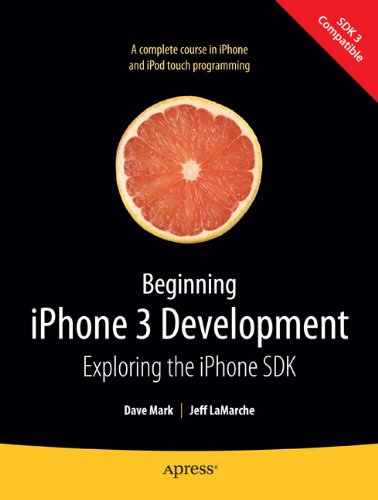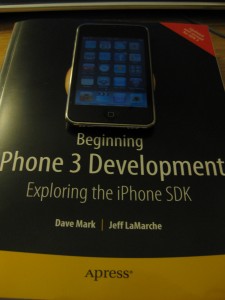For the longest time I’ve been a PC user. My very first computer related memory was playing video games on a 286 with some version of MS-DOS on it (4.?). After that, my family graduated to Windows 3.1, then 95,98, XP, Vista, and then Windows 7. Needless to say, I have been using using PCs for the better part of my entire life. I’ve been using PCs with Windows for most of that time as well. However, not exclusively.
When I started college, I found that REAL programmers used Linux. So, I installed Ubuntu 4.10, and went from there. From that point on, I have been using Linux (Ubuntu) as my development environment for all applications. I’ve done my level best to stay away from Macs because I feel they are overpriced, overhyped, and have a generally pretentious user base (not true for all Mac people, just the types I encounter). I also figured knowing 2 operating systems well was probably good enough. Turns out that it wasn’t as soon as I started working for DDM.
DDM is a company filled with graphic designers. It’s also a fairly progressive place, with nice perks, a fun office layout. Due to the abundance of graphic designers, DDM is an all Mac shop. I would argue that the graphic designers can have their Macs and I can have my PC, but alas, that is not possible. So, with great hesitation, I accepted by brand new 17inch Macbook Pro.
Firstly, the specs on this machine aren’t spectacular, but they aren’t bad either. It has a 2.8Ghz Core 2 Due in it, with 4 GB of DDR3 memory. It has some type of Nvidia card in it as well, but I can’t seem to find out what type. Either way, good, but not amazing or anything.
The display is probably the high point of the laptop. It has a nice matte finish (per my request), and some ridiculously high resolution. Problem for me is that the resolution is so high that it makes it hard to read text. That’s okay though, because I’ve learned the zoom shortcut keys for all of my favorite applications.
Coding on a Mac works much the same as it does anywhere else. I tried to use a port of Gedit as my default editor, but I ran into problems with it saving backups when I didn’t want them. I ended up switching to Textmate, which so far seems like a nice package. My only real gripe with Textmate is that it changed the default behavior for the “End” key. It says “Oh, you want to go to the end of the line? I don’t! Lets go to the end of the document instead!”. Turns out, you need to press CMD+Arrow to get to the end of the line, which I find extremely annoying. Actually, CMD + anything is annoying. The ctrl key works fine for everyone else, but Apple just has to go an ruin it for everyone.
Aside from that, life goes on much as it always has. Code works much the same no matter where you are, it’s just a matter of how comfortable you are in that environment.