Since version 2.9 of WordPress, it’s been possible to have post thumbnails. Once these thumbnails have been set, they can be used throughout your site whenever your post is called. Using post thumbnails is easy, and so is enabling them. It’s only a few steps, so let’s get started.
Enable
The first step to using post thumbnails in WordPress is to enable them. To do that, all you need to do is put the following in you themes functions.php file.
1 | add_theme_support('post-thumbnails'); |
Once you’ve added this code, you should see a box underneath “Post Tags” in the Edit Post screen.
Set the Post Thumbnail
Now that you have the featured image box in you WordPress Edit Post area, you need to click the “Set featured image” link. Once you do that, you’ll be greeted with the usual WordPress image upload screen. Select the image you would like to upload, and then let WordPress do it’s image crunching magic. Now comes the most important part, you need need to click “Use as featured image”.
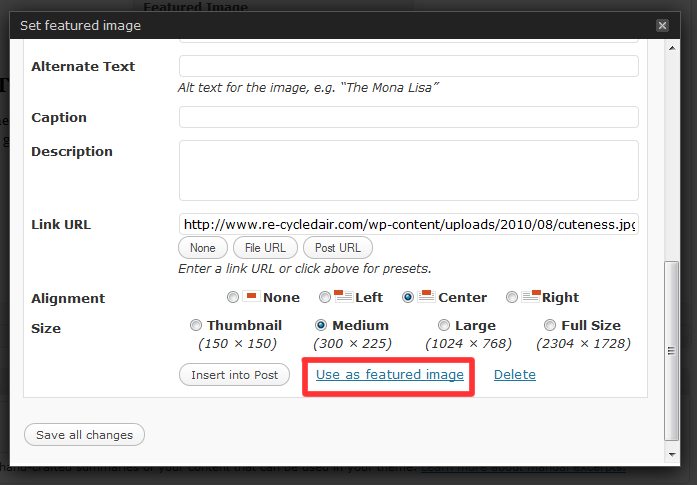
Once you’ve done that, you’ll get a thumbnail version of the photo you just uploaded in the lower-right hand corner of you Edit Posts screen.
Using Post Thumbnails in Your Theme
Obviously post thumbnails aren’t much use to you if nobody can see them. To see them in your theme, you need to call the following function while inside The Loop.
1 | <? the_post_thumbnail(); ?> |
That’s it! It’s now easier than ever you have each one of your posts have a thumbnail. If you have any questions, please leave them in the comments.

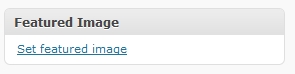
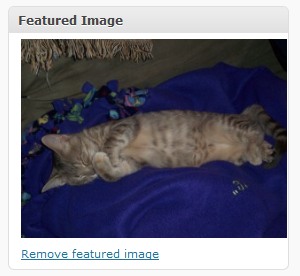
3 replies on “How To Enable Post Thumbnails In WordPress”
[…] for logged in users. From the discussions, it looks like this may have to be enabled (similar to featured images), but it is still a welcome feature to […]
My post already have the “Set feature image” link, so I’m off to a good start there. However, they do not show up when I upload a new post. Therefore, I believe I need to execute your last step – but where abouts do I paste the following code, and in what file?
You’ll need to paste the code in the body of your theme. It varies slightly on a per-theme basis, but check out content-single.php (or single.php if it doesn’t exist). Hope this helps!